Setting up Fallout 4: tweaks and fixes
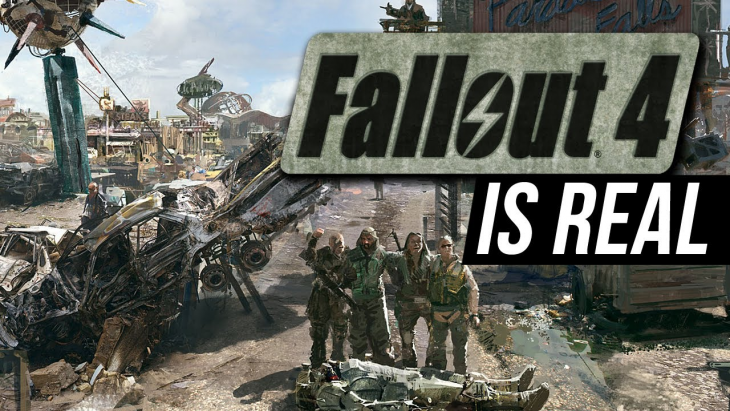
Tips for configuring and configuring Fallout 4.
If you take off the game at the start
Some users of Fallout 4 crashes when the game starts. This can be fixed by running the game in windowed mode without frames. You need to do the following: prefs.ini file in documents / users / mygames / fallout4 and in steamapps / common / fallout4 .
Set the following values (the resolution is what you need):
- BMaximizeWindow = 1
- BBorderless = 1
- BFull Screen = 0
- ISize H = 1080
- ISize W = 1920
Unlock FPS
For some, the maximum number of frames per second is 30, for some, 60. Below is the instruction on how to unlock FPS. Attention: it is not advised to unlock it above 60, because there were bugs in Skyrim (flying animals, etc.)
Open Fallout4Pref.ini (located in C: \ Users \ [name] \ My Documents \ My Games \ Fallout4 \. Backup does not need to be done - if you delete Fallout4Pref.ini, the game will automatically create it as soon as you start it the next time .
Find the string iPresentInterval = 1 and change it to iPresentInterval = 0
Next - to use vertical synchronization, go to the nvidia control panel or to the analog for the amd cards and turn it on there.
Mouse Acceleration Mute
It seems that mouse acceleration is the default setting for Fallout 4. To turn it off, we need to do the same thing we did in Skyrim.
Open Fallout4.ini C: \ Users \ [name] \ My Documents \ My Games \ Fallout4 \
In the [Controls] section, add a new line: bMouseAcceleration = 0
Caution: Acceleration will not be removed from the various menus, but will be disabled inside the game.
How to disable intro when downloading the game
Solution 1: To skip the intro every time you download Fallout 4, go to the Steam folder where you have the game steamapps \ common \ Fallout 4 \ Data \ Video installed and delete the following file: GameIntro_V3_B.bk2. I recommend that you make a backup for it, however, you can always check the integrity of the game files with the appropriate Steam function. However, it is faster to restore the file from the backup.
Solution 2: First go to C: \ Users \ [name] \ My Documents \ My Games \ Fallout4 \ and open Fallout4.ini. In the [General] section, add SIntroSequence = 1. Then in the same folder open Fallout4Prefs.ini and again add SIntroSequence = 1 in the [General] section.
Now you must turn off the intro video.
A bug with an invisible master key
If you have a bug with an invisible master key, the solution is quite simple, open Fallout4Prefs.ini in the folder (C: \ Users \ [name] \ Documents \ My Games \ Fallout4 \) and below [Display], change:
- ISize W = XXXX
- ISize H = YYYY
- ISize W = XXXX-1
- ISize H = YYYY-1
For example: iSize W = 1920, iSize H = 1080 will be replaced by iSize W = 1919, iSize H = 1079
Then do the same for Fallout4Prefs.ini, which is located in your Fallout 4 folder on Steam - steamapps \ common \ Fallout 4 \ Fallout 4.
This bug is quite common if you unblock FPS and do not enable vertical synchronization.
How to change fov
Unlike Skyrim, Fallout 4 requires a little more action. It is required to make a change in 3 different files, 2 of them Fallout4Prefs.ini in two different folders, and one - Fallout4.ini
First open Fallout4.ini C: \ Users \ [name] \ My Documents \ My Games \ Fallout4 \ and in the [Display] section, add the following lines:
- FDefaultWorldFOV = XX
- FDefault1stPersonFOV = XX
Then open Fallout4Prefs.ini in C: \ Users \ [name] \ My Documents \ My Games \ Fallout4 \ and do the same thing you did above.
In the [Display] section, add the following lines:
- FDefaultWorldFOV = XX
- FDefault1stPersonFOV = XX
Then go to the installation folder on Steam - steamapps \ common \ Fallout 4 \ Fallout4 and open Fallout4Prefs.ini. There also add to the section [Display]
- FDefaultWorldFOV = XX
- FDefault1stPersonFOV = XX
Note that the fov options in the [Interface] section of Fallout 4.ini do not need to be changed.
If it seems to you that your pip-fight is too small, press ~, then type fov XX, where XX is less than the value you chose. This FOV will not affect your game, but will affect the size of your pi-fight. If the key does not work, change the key settings for the console.

Fov default (80)

Increased fov 110
How to add support 21: 9 (ultrawide)
To make your game go to 21: 9 without problems, open Fallout4Prefs.ini in the C: \ Users \ [name] \ My Documents \ My Games \ Fallout4 \ folder and change the following lines to values below:
- BTopMostWindow = 1
- BMaximizeWindow = 1
- BBorderless = 1
- BFull Screen = 0
- ISize H = XXXX
- ISize W = YYYY
Next, do the same for the second Fallout4Prefs.ini, which is in steamapps \ common \ Fallout 4 \ Fallout.
HUD will stretch a bit, but it's a good start.
Unlocking the console
Some users report that the console does not work by default (and when the tilde is pressed ~ nothing happens). If it works, then you do not need to do anything. To fix this, go to the windows language bar and change the layout to English.
Another solution is to use the @ key.
At the moment this can help you.
Mouse in the menu invisible
The most common solution for this, if you have a gamepad connected is to disable it.
Another option: Open Fallout4Prefs.ini (C: \ Users \ [name] \ My Documents \ My Games \ Fallout4 \) and change the following line: bGamepadEnable = 1 to bGamepadEnable = 0
Vertical and horizontal mouse movements are different
If you do not like it, you can quickly fix it. Just open Fallout4.ini (C: \ Users \ [name] \ My Documents \ My Games \ Fallout4 \) and change the following: fMouseHeadingYScale = .021 to fMouseHeadingYScale = .03738
This should work at resolutions 16: 9
ID of power armor and her spawn
I decided to single out a separate topic for power armor. It is called by the command player.placeatme ID, where ID:
- 00249849 - Paladin Duns power armor without helmet
- 0022b5e5 - Dans's power armor x01 without a helmet
- 00225a5f - bare frame of power armor
- 0021e09c - Raiders power armor (helmet and hands)
- 00219c2d - T-45 Complete
- 001d9047 - T-60d Brotherhood full
- 001d9046 - T-60b Brotherhood full
- 001a94eb - T-45 / Riders without a helmet
- 001908c3 - Sergeant Gavil's power armor
- 00153392 - Power Raiders Armor 2 (incomplete)
An important point! You must span armor, looking exactly in front of you - not up and down. Otherwise, you can not climb into the armor.
ID records in the game (items and stuff)
I have access to the ID of any items and any locations in the game. Does someone need something? 
Ammunition:
| 00075fe4 - nuclear block (for power armor) 000e6b2e - nuclear militancy 000c1897 - nuclear battery 000cac78 - fuel for the flamethrower 000caba3 - rocket 000fd11c - cannonball |
0001f66a - cartridge of .45 caliber 0009221c - cartridge of .44 caliber 0004ce87 - cartridge of .38 caliber 0001f66b - cartridge of .308 caliber 0001f673 - shotgun cartridge 000df279 - cartridge for gamma-gun 0018abe2 - cryogenic charge |
0018abe2 - cal. 50 001025aa - a munition for a stranger's blaster 0001f66c - 5 mm chuck 0001f278 - 5.56mm cartridge 0018abdf - 2mm electromagnetic cartridge 0001f276 - 10 mm cartridge |
Weapons (all sorts of different uniques):
| 000bd56f - "The Fat Man" 000dc8e7 - "The Savior" 000fd11b - "The volley" 000e98e5 - Gas Pomegranate "HalluciGen" 000ff995 - Extraterrestrial 000662a7 - Boulder Boulder 000ddb7c - Gamma Cannon 000e27bc - Gatling laser 000fe268 - Naughty 00033fe0 - The Tooth of the Cream 000ff21f - impulse grenade 0010a344 - Impulse mine |
000d1eb0 - Gauss carbine 00143ab5 - the blade of the revolutionary 00171b2b - cryolator 0010c669 - cryomin 000ff21d - cryogenic grenade 00143ab5 - Shema Draun's sword 0008e736 - a fly-tooth 0001f669 - minigun 000e5881 - flamethrower 0015b043 - Weapon of the Silver Cloak 000d8576 - Death Claw Glove 000fa2f6 - Ripper 001025ac - flare gun |
000fc9c3 - lead riser 000ff964 - superhumper 0016498f - kick of the boxer 000e942b - trash 00183fcd - the ax of Grognak 000fa2fb - Shish kebab 0010a340 - Nuclear Mine 0010e689 - nuclear militant 00144a6c - Anchor 00174f8f - Beacon of the Institute |
Different subjects:
| 0000000a - hairpin 0000000f - covers 00023742 - antiradin 00024057 - Rad X 00023736 - stimulant 000366с5 - screw 00033778 - buff 000366c0 - purified water 001BF72E - Adhesive 0006907a - aluminum 0006907c - copper |
0006907B - Wiring 0006907E - gears 0006907d - crystal 00059b25 - wonder glue 0006907F - plastic 000AEC5E - ceramics 000AEC63 - Lead 000AEC5C - abscess 000AEC62 - gold 000AEC64 - leather 000AEC60 - cork |
001BF732 - oil 001BF72D - acid 00069082 - spring 00069086 - nuclear component 00069085 - glass 00069081 - Bolt 0004D1F2 - insulating tape 00059b1e - turpentine 000AEC61 - fiberglass 000731a4 - steel 00059B34 - silver medallion |
Magazines:
|
Tales of a merchant from Junktown 1-8:
1. 00092a63 2. 00092a64 3. 00092a65 4. 00092a66 5. 00092a67 6. 00092a68 7. 00092a69 8. 00092a6a Fun with "Robco" 1-4: 1. 00184da1 2. 00184db2 3. 00184dc4 4. 001c1418 Grognak the barbarian 1-10: 1. 0008e741 2. 0008e742 3. 0008e743 4. 0008e744 5. 0008e745 6. 0008e746 7. 0008e747 8. 0008e748 9. 0008e749 10. 0008e74a To live and love 1-9: 1. 00184da7 2. 00184db9 3. 00184dc6 4. 00185cc2 5. 00185ccd 6. 001c2e24 7. 001c2e26 8. 001c2e28 9. 001d1cd6 Fences 1-5: 1. 00184d8b 2. 00184db7 3. 00180a36 4. 00185cdd 5. 00185cee The Science of Tesla 1-9: 1. 00092a78 2. 00092a79 3. 00092a7a 4. 00092a7b 5. 00092a7c 6. 00092a7d 7. 00092a7e 8. 00092a7f 9. 00092a80 |
Indestructible 1-5:
1. 00135f03 2. 00135f04 3. 00135f05 4. 00135f06 5. 00135f07 Pistols and bullets 1-10: 1. 00092a83 2. 00092a87 3. 00092a88 4. 00092a89 5. 00092a8a 6. 00092a8b 7. 00092a8c 8. 00092a8d 9. 00092a8e 10. 00092a8f Stunning Steep Stories 1-14: 1. 0016969f 2. 001696a7 3. 001696a0 4. 0016969d 5. 001696a2 6. 0016969a 7. 001696a1 8. 0016969c 9. 001696a5 10. 0016969e 11. 0016969b 12. 001696a6 13. 001696a3 14. 001696a4 Survival guide in the wasteland 1-9: 1. 0008e75e 2. 00135f0a 3. 00135f0d 4. 00135f0e 5. 00185cba 6. 00185cbd 7. 00185cc4 8. 00185cca 9. 00185cd8 |
US Secret Operations Guide 1-10:
1. 0008e737 2. 0008e738 3. 0008e739 4. 0008e73a 5. 0008e73b 6. 0008e73c 7. 0008e73d 8. 0008e73e 9. 0008e73f 10. 0008e740 Modern Castles 1-5: 1. 00092a6d 2. 00092a6f 3. 00092a70 4. 00092a71 5. 00092a72 Taboo tattoos 1-5: 1. 00184d9b 2. 00184da5 3. 00184dc0 4. 00180a2a 5. 00185ce2 Total hacking 1-3: 1.00094734 2.00094735 3. 00094736 Hot Rod 1-3: 1. 00180a24 2. 00185cbf 3. 00185cd1 Massachusetts Surgical Journal 1-9: 1. 0008e74b 2. 0008e74c 3. 0008e74d 4. 0008e74e 5. 0008e74f 6. 0008e750 7. 0008e751 8. 001d1f53 9. 001d1f55 |
INI - adjusting and improving graphics
This information will give you the first idea of setting ini to improve graphics - a thicker grass, a farther visibility, the absence of objects appearing from nowhere and so on. Note that to use them you must have a good configuration, which draws the game at high settings or higher. Also, the instruction will help those who want to reverse, to lower the minimum values for obtaining productivity.
Go to: From: \ Users \ YourUserName \ Documents \ My Games \ Fallout4
There you will find the configuration files Fallout4.ini and Fallout4Prefs.ini, which can be changed by any text editor.
Be sure to make backups before changing.
The author had no problems when he set the double values (where they can be set) and the value of the shadows on 8192 - on geforce 970 everything worked without stuttering. Experiment with your card.
Fallout4.Ini
[General] uGridsToLoad = 5 - Settings 7,9,11,13 improve the visibility of the terrain. Please note that this is dangerous - there were bugs in Skyrim and needed a purifier of conservation to go back. The value of 7 worked without problems, but keep in mind that they can happen.
UExterior Cell Buffer = 36 - This variable adjusts the number of cells that are loaded into the memory buffer to provide a smoother transition and increase stability.
[Display] fShadowLODMaxStartFade = 1000.0 - Draws shadows for remote objects. Values of 10,000 and even 20,000 work.
FSpecularLODMaxStartFade = 2000.0 - Draws lighting for remote objects. Values of 10,000 and even 20,000 work.
IShadowMapResolutionPrimary = 2048 - Shadow Resolution. You can change it to 4096 or 8192. 8192 works normally for the tutorial author.
FSAORadius = 108.2, fSAOBias = 0.6, fSAOIntensity = 7.1 - Settings for FSAO.
[SSSSS] fSSSSSPower = 4.0 - Probably subsurface power, enhancing this to 5 could give people less of a dead look. Needs testing.
[Interface] fDefaultWorldFOV = 70, fDefault1stPersonFOV = 80 - Changes the field of view
[Grass] iMinGrassSize = 20 - A smaller value will give you a thicker grass.
[Water] bReflectLODObjects = 0, bReflectLODLand = 0, bReflectSky = 0, bReflectLODTrees = 0 - 1 activates the reflections.
Fallout4Prefs.ini
[Display] iShadowMapResolution = 4096 - Once again - the resolution of the shadows can be changed to 8192
FLeafAnimDampenDistEnd = 4600.0000, fLeafAnimDampenDistStart = 3600.0000 - Distance of leaf animation
FMeshLODLevel2FadeTreeDistance = 2048.0000, fMeshLODLevel1FadeTreeDistance = 2844.0000 - Distance and levels of extinction of model trees. You can increase by a couple of thousand.
FInteriorMeshLODLevel2FadeDist = 1950.0000, fInteriorMeshLODLevel1FadeDist = 2600.0000 - Distances, some models in the rooms will deteriorate in quality and disappear. You can set values to 5000.
IMaxSkinDecalsPerFrame = 25, iMaxDecalsPerFrame = 100 - Splashes of blood?
[General] uGridsToLoad = 5 - This value already was, put the same value
[Particles] iMaxDesired = 750, Particles - the higher, the steeper the picture.
[TerrainManager] fTreeLoadDistance = 75000.0000, fBlockMaximumDistance = 250000.0000, fBlockLevel2Distance = 110000.0000, fBlockLevel1Distance = 90000.0000, fBlockLevel0Distance = 60000.0000 - The display distance for trees and objects. Proportional increase. For the author, multiplication by 2 worked.
[Grass] fGrassStartFadeDistance = 7000.0000, fGrassMaxStartFadeDistance = 7000.0000, fGrassMinStartFadeDistance = 1000.0000 - The distance of the display of the grass. 25000 worked for the author
[Decals] uMaxDecals = 1000, uMaxSkinDecals = 100 - Higher is steeper.


Comments
Commenting on, remember that the content and tone of your message can hurt the feelings of real people, show respect and tolerance to your interlocutors even if you do not share their opinion, your behavior in the conditions of freedom of expression and anonymity provided by the Internet, changes Not only virtual, but also the real world. All comments are hidden from the index, spam is controlled.