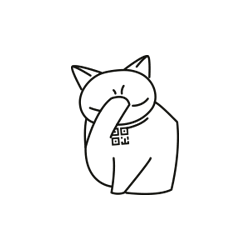Excel Secrets. Check the input data.
a position to fill even the most complex spreadsheet problems is not. Much harder to not mess with the error. After all, you will agree, it is easy to make a mistake typing, for example, in 1899, instead of 1999 or made a mistake in the set of impressive numbers. In the popular Microsoft Excel spreadsheet application, there are several tricks that can simplify data entry and carry out an automatic check their correctness.When entering numeric data are allowed to set the amount of conditions to check the values entered. In this case, for each input value checks will be carried out, whether it caters to the specified interval. If this condition is not executed, a message appears that the entered value does not fit under the given constraints.
For, in order to set the numerical values of the condition check is necessary to select a range of cells in which to enter the number, also select "Data -> Check". In the "Data Type" necessary to establish a valid integer, depending on what is to be placed in the cell. "Real" type is used for numbers with decimal point. Here in the "value" indicates a logical condition, for example, "between", "more", "greater than or equal to", "not equal." The last pair of field designed for numeric values, which will be compared to the input data.
There are specified test conditions of numerical values.
Excel allows you seem to simplify the data entry that are repeated. Enter the name of all the data in a separate worksheet County. Later this by providing a range of future test values, select "Data -> Check" in the field "Data Type" to "List". Here in the "Source" you want to specify the cell address where the list is located.
By using the list of data necessary to set the input address range in which it is placed.
As a result of these actions in the selected cells will not need to enter text: Activation of the cell next to it a list of which will need to simply select the desired value.
Instead of entering data now allowed to choose them from the list.
Another convenient solution: eat to Excel the ability to choose to display a tooltip next cell when you type data into it. To do this in the "Checking the input values" need to go to the "Report Input" and type a message that will appear when you type data in a cell. A convenient switch will use "Show hint, if the cell is present."
Hint will indicate that it is introduced into the cell.
On the "Error Message" allowed to manage the appearance of a standard system message that tells the user that the data has been entered incorrectly. You can disable its appearance (remove the switch "Show error message") only seem allowed to set their own text of the message in the fields "Title" and "Message".