Tricks with Windows registry. Part 1
The Windows Registry, as you know, is a real treasure trove of all kinds of "fine" settings of the operating system and its various components, but one day, it would be nice to thoroughly study it for something delicious that also brings benefits. What, in fact, will also be devoted to today's material. We will not use special software tweaking utilities, but we will try to "dig" this course manually.Before proceeding to the lesson, we hasten to recall that the registry is the most vulnerable part of Windows, and any incorrect interference in its depths can partially deprive the "window" of operability or the general send the system to the "next world". Therefore, in order not to sweat bitter tears in three streams, we recommend to create a backup copy of the registry before the source of the experiments.
Do this in several ways:
1. Export using the Registry Editor (Start -> Run ... -> regedit.exe), or by typing regedit.exe / E c: \ all.reg at the command prompt, copy all registry keys to the all.reg file.
2. Use the backup program also to resume the system (Start -> Programs -> Accessories -> System Tools -> Data Archiving), which is included in the standard delivery of many Windows operating systems.
3. To adopt any specialized program, for example, jv16 PowerTools 2006. However, our last review of the editors of the registry will help to determine the choice. , The last remark. All the following manipulations with the registry are calculated firstly on the Windows system of the popular 2000 / XP / 2003 line, for other OS versions the effectiveness of the given tips is not guaranteed in any way.
Well, perhaps, we will begin.
Clean up the swap file after the shutdown
During its work, Windows actively uses the pagefile.sys pagefile, redirecting data into it that does not fit in the computer's RAM. Naturally, later fruitful also creative work, the share of the information (at times also confidential character) can settle in it. Therefore, in order not to leave the attacker in any way with a single chance, we start the registry editor, find the HKEY_LOCAL_MACHINE \ SYSTEM \ CurrentControlSet \ Control \ Session Manager \ Memory Management branch and set the ClearPageFileAtShutdown parameter to "1". All.
It is proud only not to forget that using this manic means is necessary only in case of truly extreme necessity, because in normal life activation of this function of Windows can only harm the nervous system of the user, who is also late in routinely suspending the reloading or shutting down of the computer.
Prohibition of recording to external USB disks
With the advent of miniaturized and affordable USB-carriers, the task of information security has become, as never before, relevant. After all, judge for yourself, almost every employee of the office without any difficulty, embittered at everything as well, can take away any information from the corporate network, thereby causing a tangible financial loss to the company. One of the echelons of defense against such malicious users is the blocking of data recording on external USB disks.
To activate this function, we find in the HKEY_LOCAL_MACHINE \ System \ CurrentControlSet \ Control section the StorageDevicePolicies section (if there is no such key, then create it), we also create the WriteProtect DWORD parameter with the value "1" (included) or "0" (disabled) in it, Then we close the Registry Editor and restart the computer to activate the changes.
Comment. This "feature" is functional only on Windows XP with the second service pack installed.
Remove applications from the Add / Remove Programs list
To edit the list of installed applications in the "Control Panel -> Installing Also Remove Programs" menu, some time experienced users resort to guiding the order there and also removing the "dead" links to previously erased applications. To bla bla, this option is quite useful for protection against accidental uninstallation of a particular software.
However, from words to business. The list is cleared by deleting the corresponding sections of the HKEY_LOCAL_MACHINE \ Software \ Microsoft \ Windows \ CurrentVersion \ Uninstall branch.
Auto logon to Windows
In the case if only one user is working on the computer, then it's time to save the time when the operating system boots up the function of automatic logon to Windows. Here, however, to eat the couple "but": the first - do not forget about the information security of your workplace (after all, everyone can access your files and documents), the second one - also the password specified as identification parameters, is stored in The registry is also not encrypted in any way.
The configuration scheme is as follows. We find the HKEY_LOCAL_MACHINE \ Software \ Microsoft \ Windows NT \ CurrentVersion \ Winlogon branch there also working with the following string parameters (if some of them are missing, then they need to be created):
• set the value of AutoAdminLogon to "1"
• In DefaultUserName, specify the user name, in the DefaultPassword field, its password
• if there is a domain on the network, adjust the parameter DefaultDomainName
We keep the changes also used for health.
Delete unnecessary folders from the directory "My Documents"
With the light hand of Microsoft, the latest versions of Windows, in addition to the notorious "My Documents" folder, have learned how to create another system of controversial need for directories - "My Pictures", "My Videos", "My Music", etc. Moreover, after some It's time to discover that other programs also strive to "stick" in there something like My eBooks, My ISO Files. In general, the flint stumbling, but not "My Documents". To get rid of this nightmare also teach program installers to copy data to the necessary premises is again possible with the registry help also the branches HKEY_CURRENT_USER \ Software \ Microsoft \ Windows \ CurrentVersion \ Explorer \ Shell Folders. Simply adjust the system route in accordance with our needs. As you observe, nothing complicated, but the order on the hard disk will be more.
Changing the frequency of Windows Internet clock synchronization
Starting with Windows XP, any user of this system has the opportunity to synchronize the system time with atomic clocks via the Internet. One grief - there is no function to set the clock frequency. Meanwhile, you can make your edits in the HKEY_LOCAL_MACHINE \ SYSTEM \ ControlSet001 \ Services \ W32Time \ TimeProviders \ NtpClient registry in Windows.
Here the SpecialPollInterval variable specifies the refresh rate (in seconds). For example, the value 604800 shown on the screenshot corresponds to 168 hours, then eat seven days. Set the frequency is smaller, because accuracy is the decency of kings!
We remove the words "Label for ..." when creating shortcuts
From time immemorial when creating shortcuts to programs, Windows adds the phrase "Shortcut to ..." to the name of the link. Practice illustrates that this phrase does not really appeal to Russian users, so almost everything is corrected at the right time. In principle, this is not so difficult. It is enough to reset the Link binary value in the HKEY_CURRENT_USER \ Software \ Microsoft \ Windows \ CurrentVersion \ Explorer branch.
Fold Outlook 2002 into the system tray
If you use a mail client from Office XP, you can save space on the taskbar by adding (or modifying an existing) MinToTray DWORD parameter in the HKEY_CURRENT_USER \ Software \ Microsoft \ Office \ 10.0 \ Outlook \ Preferences branch. To collapse into the panel next to the clock, set the value equal to "1", otherwise - "0". That's all for now. Follow our publications.



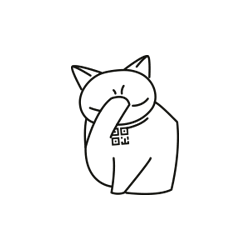
Comments
When commenting on, remember that the content and tone of your message can hurt the feelings of real people, show respect and tolerance to your interlocutors even if you do not share their opinion, your behavior in the conditions of freedom of expression and anonymity provided by the Internet, changes Not only virtual, but also the real world. All comments are hidden from the index, spam is controlled.