How to make Windows XP Professional from Windows XP Home?
This article tells you how to make Windows XP Professional from Windows XP Home or how to remove a number of functional limitations imposed on the operating system.
Using this article, you can:
- Remove the limit on the number of simultaneous connections in the XP Home version;
- Connect a computer running Windows XP Home to the domain;
- Access the Local Users and Groups snap-in in Windows XP Home, which greatly simplifies the administration of user groups;
- Disable simple file sharing in Windows XP Home. The ability to disable simple sharing in Windows XP Professional allows you to more flexibly configure access to network resources on your computer (allow access to network resources to specific users);
- Configure and get remote access to the desktop of the computer on which Windows XP Home is running;
- Enable multiprocessor support in Windows XP Home;
All these restrictions are easily removed, since the operating systems Windows XP Home and Windows XP Professional are built on the same core - NT 5.1. And it easily allows Windows XP Home to make Windows XP Professional.
In Russia, there are many organizations that, under the yoke of Microsoft, have purchased a large number of OEM licenses for operating systems Windows Home Edition, chasing a lower price compared to the Professional version. About the possibility of its further use of enterprise managers, probably did not think.
For a system administrator who is called upon to administer and maintain a computer park of such an organization, this is a considerable problem. The Windows Home operating system has a number of limitations that may not be needed for home computer users, but enterprises are of great importance for deploying a flexible, secure local area network. No one will buy new licenses in exchange for the already purchased licenses for Home. In Russia, this is for sure.
All below described actions you do at your own peril and risk. All changes to which Windows is exposed will invalidate your license to continue to use the Microsoft product. But most often the check for licensing begins and ends with the recalculation of labels and computers.
The Windows system is made in such a way that the system registry contains information about the type of operating system. When the system boots, it reads this data and uses it in the future when determining the functionality.
The main registry settings that are responsible for the type of Windows operating system are the string parameter 'ProductType' and the multi-string parameter 'ProductSuite' , in the 'HKEY_LOCAL_MACHINE \ SYSTEM \ CurrentControlSet \ Control \ ProductOptions' section. Below is a comparative table (Table 1) of these two parameters for different Windows operating systems. Select the ones you need.
| Windows XP Home | Windows XP Professional | |
| 'ProductType' | WinNT | WinNT |
| 'ProductSuite' | Personal | Leave blank |
To change the type of operating system, you need to change the corresponding settings in the registry. If you just change the values of these two parameters in the 'HKEY_LOCAL_MACHINE \ SYSTEM \ CurrentControlSet \ Control \ ProductOptions' branch , you will not see the proper effect after the reboot, because these parameters are locked in the Windows system.
You can bypass this lock by changing the settings of the non-current configuration, and the configuration of the last successful Windows boot. This registry branch is open for editing.
Change the type of operating system (as from Windows XP Home do Windows XP Professional):
- Run the regedit registry editor (START \ Run \ regedit).
- Open the registry branch: 'HKEY_LOCAL_MASHINE \ SYSTEM \'
- In this thread, after the 'CurrentControlSet' section, there are several more sections of the form 'ControlSet' with numbers at the end. We need a section with the latest number. We open it.
- Next, open '... \ Control \ ProductOptions'. There we find the 'ProductType' and 'ProductSuite' parameters and change them according to the above table (table # 1).
- We overload the computer.
- When the system is subsequently booted, press F8. In the boot menu, select "Last Known Good Configuration" .
- After this shamanism, additional functions of the "selected OS" appear in the installed operating system.
After removing the restrictions, we begin to use the appeared functions:
- Removing restrictions on the number of simultaneous connections in XP Home versions.
Begins to work right after reworking the type of operating system. - The ability to connect a computer running Windows XP Home to a domain.
You can connect to the domain right after the operating system type is changed. - Accessing editing local users and groups in Windows XP Home.
You can start working with this snap-in immediately after the operating system type has been changed. - Disable simple file sharing in Windows XP Home.
The standard way to disable simple file sharing, as in Windows XP Professional, does not work. Disconnected through the registry editor. In the 'HKEY_LOCAL_MASHINE \ SYSTEM \ ControlSet00_number section of our profile \ Control \ Lsa' you need to set the dword-parameter 'forceguest' to 0. - Access to the remote desktop of the computer on which Windows XP Home is running.
- Support for multiprocessor systems in Windows XP Home.
Begins to work immediately after the rework of the operating system type.



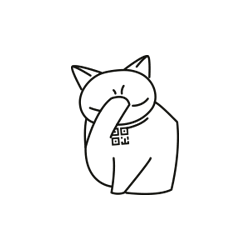
Comments
When commenting on, remember that the content and tone of your message can hurt the feelings of real people, show respect and tolerance to your interlocutors even if you do not share their opinion, your behavior in the conditions of freedom of expression and anonymity provided by the Internet, changes Not only virtual, but also the real world. All comments are hidden from the index, spam is controlled.