GreenPois0n, Jailbreak for iPhone 4, 3Gs, iPad
Unattached jailbreak firmware 4.2.1

Before proceeding, read the entire FAQ!
In order to make a jailbreak on your iPhone you need to update the firmware to version 4.2.1
For iPhone 3G, this jailbreak does not work!
For tied iPhones to the operator you will need a custom firmware without updating the modem version.
Important : How do you check the integrity of the downloaded firmware file and much more. Read Here .
 Firmware 4.2.1 for iPhone 4 , Official Download (firmware checksum md 93957e7bd21f0549b60a60485c13206a)
Firmware 4.2.1 for iPhone 4 , Official Download (firmware checksum md 93957e7bd21f0549b60a60485c13206a)
To update iPhone 4 to firmware 4.2.1 without updating the modem you need to change the corrected file hosts on the computer [  ] [
] [  ]
]
This file is useful only for you when you update the firmware.
After updating the firmware, you can return the original file back. (Who needs it)
The hosts file is located under the path C: \ Windows \ System32 \ drivers \ etc
If at you something is impossible, we read this Topic , or simply we download below a custom firmware and we install it.
Custom firmware 4.2.1 for iPhone 4 without modem upgrade Download (firmware checksum md 5553bd09d8fc4494528f937306dcdcd00)
Custom firmware for iPhone 3Gs , root section 960 - no activation, no Cydia Download (firmware checksum md 541c533772496249bb5716fe79fc02667)
If your phone already has firmware 4.2.1, then immediately trespass to jailbreak.
If you can not install a custom firmware and you constantly have errors, then you here
After the firmware is updated, proceed to jailbreak!
In the version of rc6_final almost no changes, just added support for the jail for Apple TV
Back in rc6, we fixed hunnypot from Сomex, which concerns the work of iBooks on jailbroken devices.
Greenpois0n rc6 supports; IPod Touch 2G, iPod Touch 3G, iPod Touch 4G, iPad, iPhone 3GS, iPhone 4, Verizon iPhone 4 (iOS 4.2.6) and Apple TV 2G.
 Download for Windows utility GreenPois0n rc6_final [
Download for Windows utility GreenPois0n rc6_final [  ] [
] [  ]
]
 Download for Mac OSX utility GreenPois0n rc6_final [
Download for Mac OSX utility GreenPois0n rc6_final [  ] [
] [  ]
]
 Download for Windows utility GreenPois0n rc5_b4 [
Download for Windows utility GreenPois0n rc5_b4 [  ] [
] [  ]
]
 Download the utility GreenPois0n rc5_b4 for Mac OSX [
Download the utility GreenPois0n rc5_b4 for Mac OSX [  ] [
] [  ]
]
1. Extract the utility greenpois0n.exe from the archive to the desktop, or run it directly in the archive (as in the screenshot below)
At this point, your iPhone is connected to the computer and is in the standby mode. Unlock .
In the opened window greenpois0n.exe click on Prepare to Jailbreak (DFU)
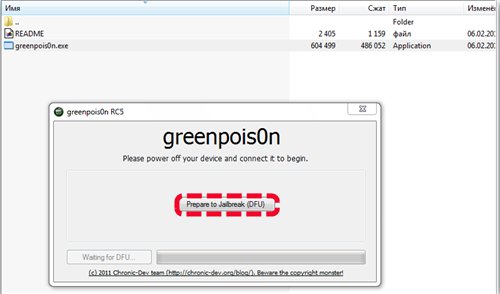
2. After clicking on Prepare to Jailbreak (DFU), immediately take the iPhone in your hand and as soon as line 1 becomes active ( black ), immediately hold down the Sleep button and hold it.
As soon as line 2 has become active ( black ), immediately hold down the second Home key (round), now you hold both keys.
When line 3 becomes active ( black ), immediately release the Sleep button (upper), and lower the Home button while the display is white.
During all the manipulations, drivers will be installed on your computer.
IMPORTANT! Who has the Internet connected through a proxy server, Jail can not do, look for a direct connection!
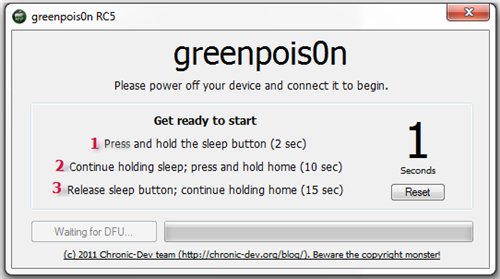
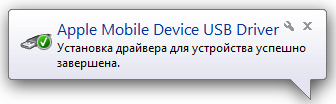
3. After the actions described above, your phone will be entered into the DFU mode and the display will be black.
In the picture of the program, the Jailbreak key will be active ! Click on it and the jailbreak process will begin.
The display will turn off for 20-30 seconds, and then the numbers will run.
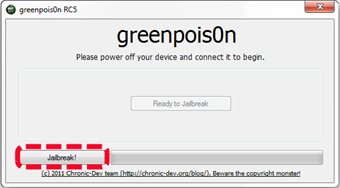
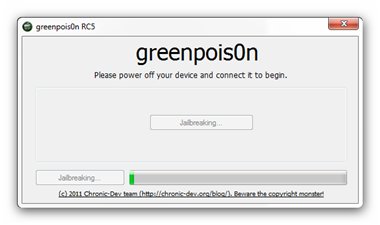
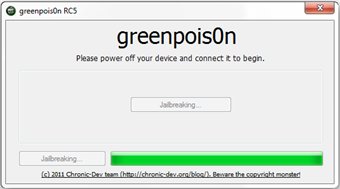
When you see this window, the utility has finished jailbreak. Click on Quit .
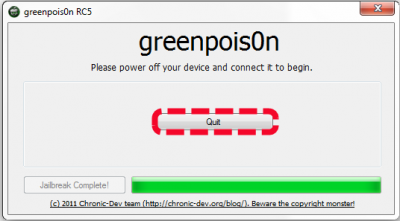
Next, you will see the process of jailbreaking on the iPhone, it will take place in this form. (See screen)
This process will last approximately .2 min.
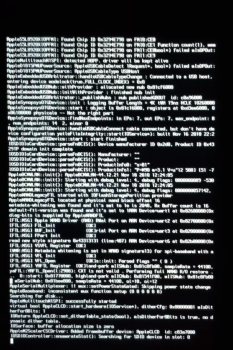
Then the iPhone will restart and the desktop will load.
Unlock your iPhone and you will see a new green desktop icon named Loader .
On your iPhone will appear instead of an apple animated apple-skull , it can be turned off.
To remove the animated apple- crock at boot, you need to delete the animate file from the folder usr / bin / animate Image delete this file.
To set the animation back, do the following. Download the file  Animate.
[
Animate.
[  ] [
] [  ]
]
4. Now configure the WiFi network on the iPhone and click on the Loader icon.
The Cydia download process starts from the Saurik server (a).
When the download figures run you sit and wait for the installation of Cydia , then the iPhone itself will reboot.
Next, you will see a brown Cydia icon on the screen and select it with your finger, a menu will appear on Install Cydia and installation of Cydia on the iPhone will begin.
Upon completion of the installation, the phone will reboot itself. After all the actions, you can delete the icon Loader by clicking in the utility on Options , then on Delite Loaders.app (optional)
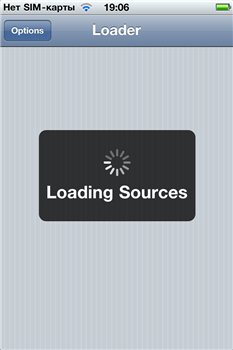
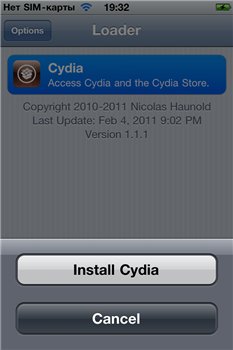
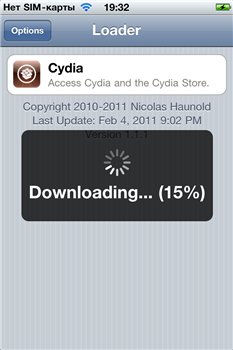
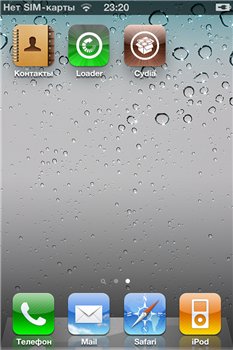


Comments
When commenting on, remember that the content and tone of your message can hurt the feelings of real people, show respect and tolerance to your interlocutors even if you do not share their opinion, your behavior in the conditions of freedom of expression and anonymity provided by the Internet, changes Not only virtual, but also the real world. All comments are hidden from the index, spam is controlled.