How to jailbreak iOS 7.1-7.1.2 (instruction)

Recently there was a long-awaited event in the world of jailbreak. A group of Chinese hackers suddenly released the Pangu utility, with which you can perform untethered jailbreak of iPhone, iPad and iPod Touch running under iOS 7.1, iOS 7.1.1. And iOS 7.1.2. For detailed instructions on how to jailbreak iOS 7.1, see below, in this article.
The jailbreak utility has already been updated to version 1.1, and has been translated into English. There is a version for both OS X and Windows, you can download them from .
The hacking procedure will take about 5 minutes and should not cause any difficulties. Before you begin, be sure to back up your device to iTunes.
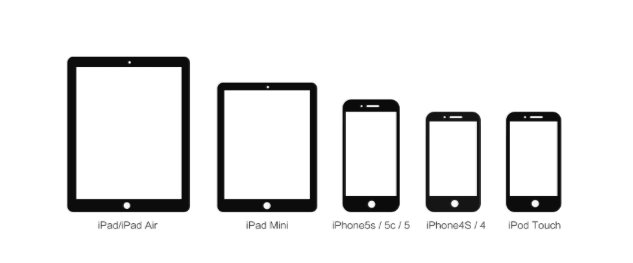
Jailbreak is possible on all devices running iOS 7.1-7.1.2.
The complete list is as follows:
- IPhone 5s
- IPhone 5c
- IPhone 5
- IPhone 4s
- IPhone 4
- IPad Air
- IPad mini Retina
- IPad mini
- IPad 4
- IPad 3
- IPad 2
- IPod touch 5G
Pangu 1.1 is compatible with the following firmware: iOS 7.1.2, iOS 7.1.1 and iOS 7.1.
Important! Before starting the procedure, disable the password on your device if it is installed.
Important! Before you begin, be sure to back up your device to iTunes.
Step 1

 For Windows, download the Pangu utility from this link and run the application.
For Windows, download the Pangu utility from this link and run the application.
 For OS X, download the Pangu utility from this link and run the application.
For OS X, download the Pangu utility from this link and run the application.
Step 2
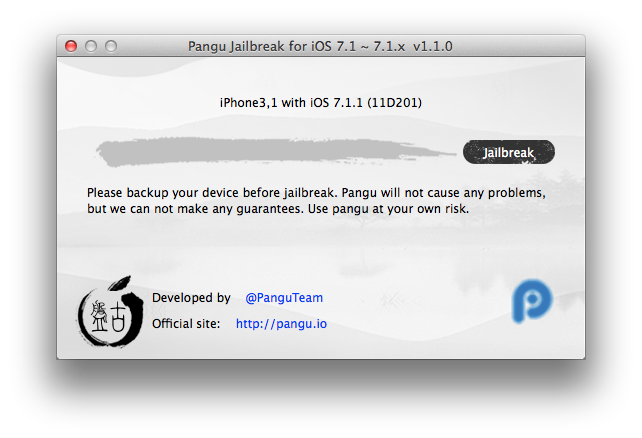
Connect your device to the computer.
The utility will determine the model, firmware version and if all the conditions are met - the Jailbreak button will become active.
Step 3
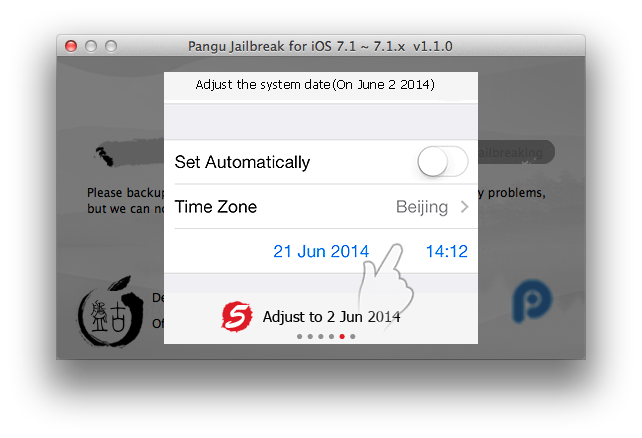
Click Jailberak .
At this point, you will need to change the system date of the device and the utility will display an animated instruction on how to do it.
Step 4
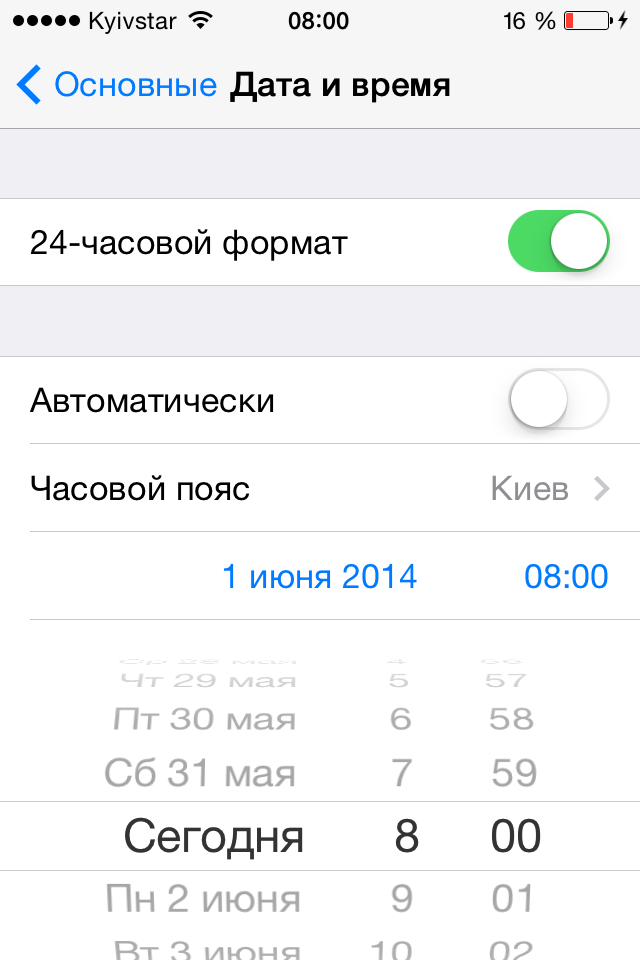
Open the device Settings .
In the section Basic - Date and time, we disable automatic time setting toggle switch and set the date on June 2, 2014, 8:00
Step 5
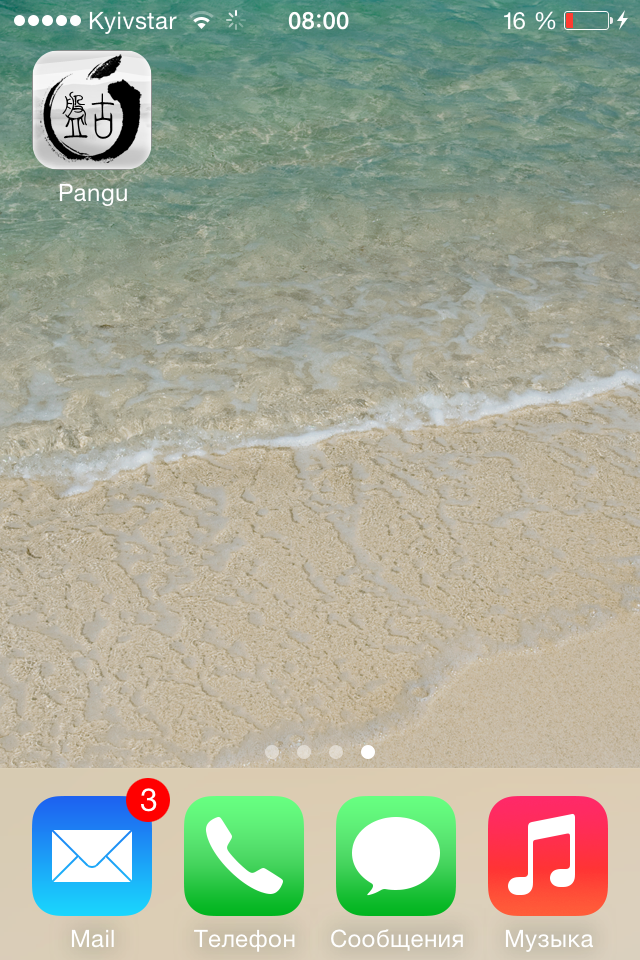
After that, the icon Pangu appears on the home screen of the device.
Push it.
The application loads and the Jail continues.
Step 6
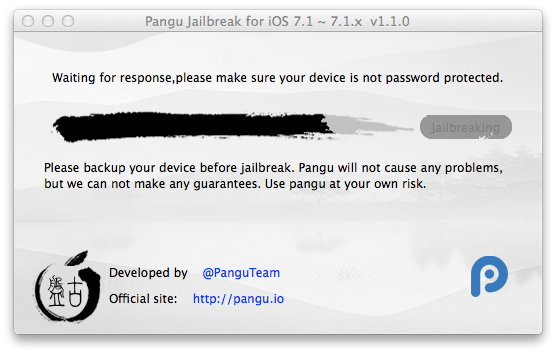
After starting Pangu, the utility will continue to jailbreak and reboot the device.
Step 7
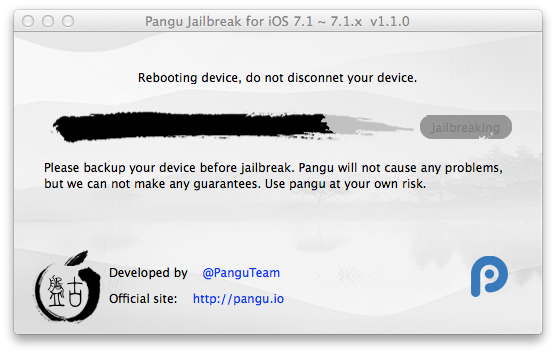
The process of jailbreaking is almost complete.
Do not unplug the device, it will be rebooted again.
Step 8
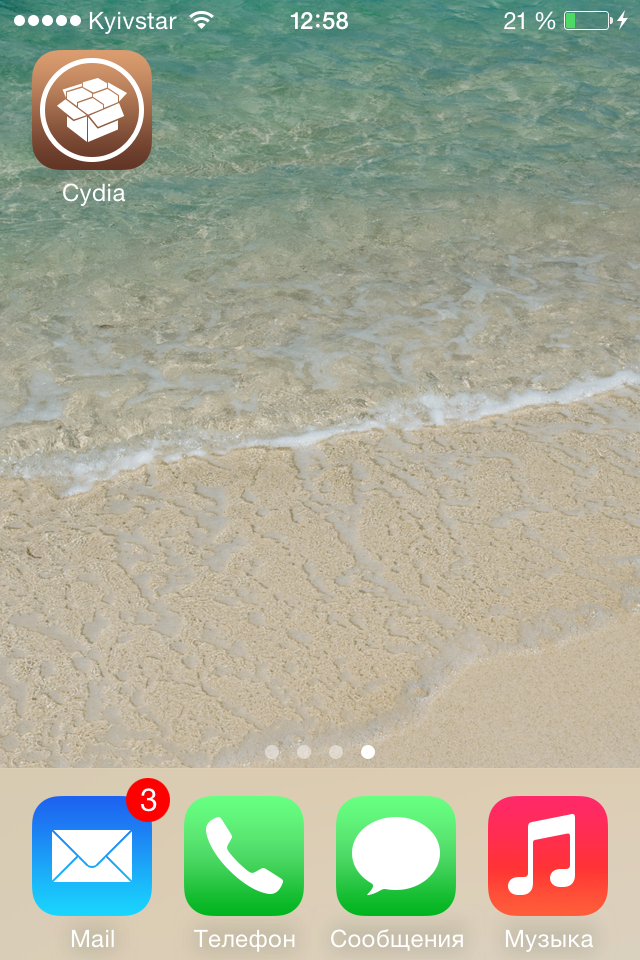
Congratulations!
Jailbreak is completed and now instead of the Pangu icon you see the Cydia icon on the home screen of the device.


Comments
When commenting on, remember that the content and tone of your message can hurt the feelings of real people, show respect and tolerance to your interlocutors even if you do not share their opinion, your behavior in the conditions of freedom of expression and anonymity provided by the Internet, changes Not only virtual, but also the real world. All comments are hidden from the index, spam is controlled.