Apple iPhone Emulator
Mini vMac for iPhone [1]
For long-time fans of Apple products, we present the emulator of the old Mac OS (though some of its unknown version of Mac Plus), but for those who want to use iPhone applications, but does not have this smartphone - iPhone simulator for Windows.
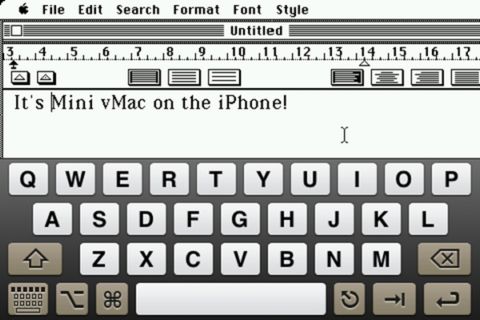
The application, created by the beginning company Named Fork, has received the name Mini vMac and currently works only on hacked iPhone or iPod touch. So those wishing to play cult Number Crunchers or Lode Runner are the direct road to the Cydia repository, and you need to add the namedfork.net repository to the list of sorts.
Features:- 4MB Mac Plus
- Full screen (scaled down) or scrolling (full size)
- Full simulated keyboard (including all Mac keys)
- Sound
- Jailbroken iPhone or iPod Touch
- IPhone OS 2.2 or Later
- Mac Plus ROM image
- Disk images with Mac software
To install Mini vMac, add the namedfork.net repository to Cydia (in More Sources), and it will show up in the emulation section. Alternatively, you can add the repository manually using this address: http://apt.namedfork.net/iphone
 Free DownLoad Mini vMac for iPhone
Free DownLoad Mini vMac for iPhone
Usage:
Mini vMac for iPhone
ROM Installation
The ROM file must be named vMac.ROM and placed in / var / mobile / Library / MacOSClassic
Disk Images
Disk images should have .img or .dsk extensions, and be located in / var / mobile / Library / MacOSClassic for them to show up in the disk chooser.

To insert disk images, swipe left with two fingers and the list of disks will appear. Icons are automatically generated based on the contents of the disk.
To delete a disk image, swipe left on it and the delete button will show if disk image deletion is enabled (in Settings).
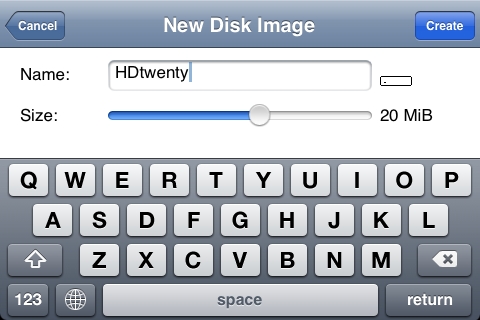
To create a new disk image, press the + button in the disk image. Write a name and use the slider to choose a size between 400KiB and 125MiB
Keyboard
Swipe up with two fingers to show the keyboard, and down to hide it.
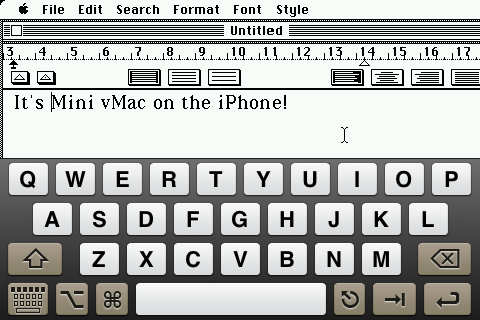
The emulated keyboard features all the keys on the Mac Plus keyboard, except the keypad. The Command, Option and Shift keys are sticky, to make. You can change the keyboard layout and opacity in the settings view.
Mouse
You can choose to use the screen as a touchscreen, where tapping anything sends a mouse click, or as a trackpad. In trackpad mode, dragging is done by tapping twice fast and holding it down.
Screen
You can toggle between full screen (the Mac screen is scaled down to fit the iPhone) or full size (the Mac screen is shown at its real size) by tapping the screen with two fingers. In full size mode, you can scroll by tapping the edges.
Settings
Swipe right with two fingers to show the settings dialog, where you can change the following:
- Mouse: switch between touchscreen and trackpad mode
- Sound: enable / disable different sounds from the emulator
- Disk Images: enable / disable disk image deletion, and automatic icon creation
- Keyboard: change the keyboard layout and opacity

On the bottom of the settings, you can find the Interrupt and Reset buttons.
Suspend
If you press the home button while the emulated, the Mac has disks inserted, the Mini will display the Mac's screen in its icon. To quit Mini vMac properly, eject all disks before pressing home. Note that when Mini vMac is suspended, it still uses memory and could be forced to quit if the memory is low.
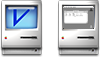
IBBDemo2 [2]
The second application we want to introduce to you today is the other way around - the iPhone emulator for a third-party platform - Windows and allows you to run applications for the iPhone, as if they were running on the device itself. The application was called iBBDemo, and its developer is Shaun Sullivan.
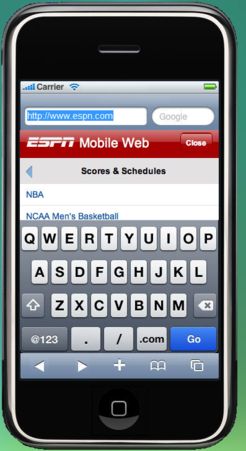
 Free DownLoad iBBDemo2 - Cross Platform iPad and iPhone Simulator
Free DownLoad iBBDemo2 - Cross Platform iPad and iPhone Simulator


Comments
When commenting on, remember that the content and tone of your message can hurt the feelings of real people, show respect and tolerance to your interlocutors even if you do not share their opinion, your behavior in the conditions of freedom of expression and anonymity provided by the Internet, changes Not only virtual, but also the real world. All comments are hidden from the index, spam is controlled.