Optimizing Mac OS

It's no secret that over time, the work of a "workhorse" may slow down, some very seriously - but this is not a reason to scold another update of the operating system, or immediately get a stash and run to the store for a new Mac! Just need to clean up and clean the correct gadget. Here are a few reasons that can slow down Mac OS X and ways to solve common problems.
Firstly, it is desirable that you understand what you are doing and "fixing" does not turn into "dances with a tambourine", so everything described here is devoid of shamanism and can be repeated with a standard set of OS commands. But since I'm a lazy person, I prefer to use graphical shells and programs, preferring to not honestly pay for them (ie free), and with rare exceptions, buying them for a reasonable price.
START
First of all, you need to check the disk for errors in the structure of the disk itself and the system volume. Naturally, "Disk Utility" will help here, the first help section is to check the disk. Note that the disk is checked when the physical disk is selected on the right, and to check the volume, you must select (select) the volume (in general, Macintosh HD), these are two different checks and you will have to reboot from the external media and fix them The same disk utility! I recommend that you periodically check the disks, for example, once a month - this will insure you against many problems!
We will check and, if necessary, restore the "access rights" to the files.
The Mac OS stores the ACL (acces control list) templates and symbolic links by default, and also, if the developer provides their own, then so do they.
So for example breaking a simple link / tmp -> private / tmp can lead to system inoperability, and system references mass! Well, you will not be sitting for days and recovering them plus ACL!
But also other programs are setting their own! Inquisitors can make a list, which is set for example by the package Adobe Master Collections - trust them more than a dozen, but if anyone violates, both applications and plugins can stop running.
Therefore, I set the restoration of "access rights" with the help of disk utility in second place.
Why else might this procedure be necessary? Yes, even after installing the "update" or the program using the installation package. All because sometimes even Apple makes mistakes in the implementation of the "installer", so that others are forgivable ... The fact is that the installer, on request, gets root privileges and access to the root, and there ... So that checking and recovery "Access rights" is not just fun.
Make sure that only those programs that we really need are loaded.
Unnecessary simply delete by clicking on the "-" (minus).

Less downloaded garbage - more free memory faster computer.
Optimized the load of programs - update the cache of the downloaded programs!
In the terminal window:
sudo update_dyld_shared_cache -force ... or it can be done in any specialized program such as Onyx ...
This command will rebuild links to the used libraries in the "download cache" and remove invalid references to deleted or corrupted libraries.
Attention! The first reboot will take a bit longer than usual, as the boot will rebuild and initialize the cache, but then you will avoid many problems.
Run the system scripts: Daily, Weekly, Montly
In the terminal window:
sudo periodic daily weekly monthly ... or it can be done in any specialized program such as Onyx ...
After all, it's no secret that the computer is not always on, so almost certainly when the system "decided" to execute these scripts - your MacBook could for example sleep with a closed lid, could it be? But by default they are performed at 3:15 in the morning.
And what do these scripts do?
Well, not to go into details - delete (overwrite) old system logs and update some system databases (for example, locate and whatis). In any case - "a woman with a cart - a mare easier."
Let's check the integrity of pref files
Violated remove and reinstall if necessary programs.
... this can be done in any specialized program such as Onyx ...
At the same time, I usually delete the rest of the caches - fonts, print queue, browsers. Also from considerations of rational use of space and minimization of errors during work. Especially - it's important for those who like to install, and then clean up programs (for example, trial).
Get rid of unnecessary code and extra languages
I usually use CleanMyMac, but there are also free analogs in the AppStore. Although if you want and diligence can and hand, but I'm lazy and have many years of trusting this boring job special programs - otherwise why do I need a computer?
Let's rebuild the Spotlight index
I work a lot with photos, videos and texts, which I clean up on the server as necessary - therefore maintaining the current Spotlight index - for me it's speed of work too.
In the terminal window:
sudo mdutil -E / sudo mdutil -i on /
But before that I recommend changing (checking) the settings in "System Settings" and removing unnecessary folders from the indexing directory (system settings-> spotlight-> confidentiality). Indexing will be more compact and will exclude garbage.
Important! Do not turn off your Mac before the indexing is complete, otherwise the indexing may start from the beginning.
Time Machine
Very useful utility and very recommended for use.
But think, do you really need a "continuous" backup - in fact at this time both the processor and the network connection are used, which somewhat distracts the system from your tasks and needs.
I for example copy only on the schedule (at the weekend at 12 o'clock in the afternoon), and for setting the schedule - I use the old program TimeMachineEditor , which I advise you.
If the screen freezes, and when dragging the window appear artifacts?
But this is all because your video card is forced to take on an "unbearable burden"! In Mac OS X, the entire desktop (Desktop) is stored in the memory of the video card - that's why setting the "order on the desktop" will considerably ease the load on your graphics subsystem. So finish cleaning up the desk - first rake out the Desktop!
Just all the folders (well, or maximally clean) from Desktop to another place in your home directory. By the way - this will make life easier for MacBook, working on the battery and on a more "weak" card, and will reduce errors when switching graphics cards.
For the lazy type of me - there is a wonderful program Folder Tidy By Tunabelly Software , allowing you to put things in order on the desktop and in other folders, sorting everything in accordance with the specified conditions quickly and accurately. Just do not forget to specify the destination folder where everything will go!
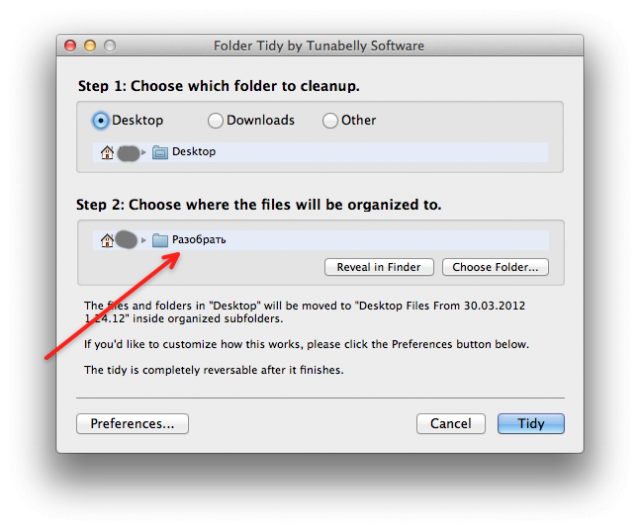
The Finder opens files for a long time
You have mounted a network drive, go to the directory where your photos of vacation lie in the amount of 500 pieces (and what - fotik that digital!) And instead of the list of files with anguish look at the "wheel of fortune" - a familiar situation?
And all because by default the Finder wants to show you the "miniatures" of your files instead of the icons. To avoid painfully long waiting - we press "CMD J" or in the menu "view-> show the parameters of the view" we remove the daw from the "show the icons"
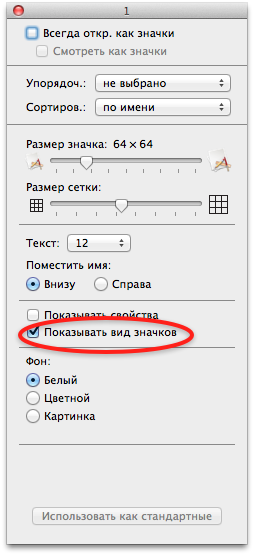
Voila - in front of you just icons or a list of files without thumbnails and dooooo waiting! Well, you can also click the button "Use as standard", but then all the newly created folders will look the same, and on local disks too ... Although ... maybe this makes sense .It should be noted that removing this tick in one viewing mode - you do not automatically remove it in other modes !
Her. In the mode of view - "list" or "column" it will also have to be removed!
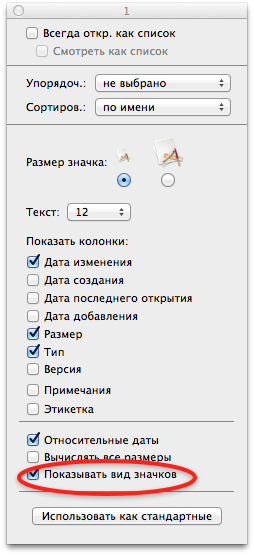
Well and the last - defragment the disk
This is especially important for those who work with video, photo processing and large archives. The increase in productivity is palpable.


Comments
When commenting on, remember that the content and tone of your message can hurt the feelings of real people, show respect and tolerance to your interlocutors even if you do not share their opinion, your behavior in the conditions of freedom of expression and anonymity provided by the Internet, changes Not only virtual, but also the real world. All comments are hidden from the index, spam is controlled.