Webbrowserpassview: why should not you "remember" passwords with a browser
WebBrowserPassView v1.58 Copyright (c) 2011 - 2015 Nir Sofer
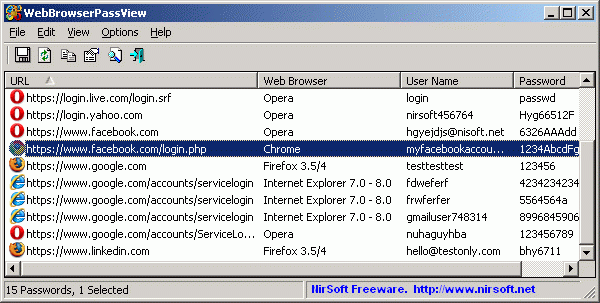
Webbrowserpassview is a free program of nirsoft.net that automatically scans the browsers installed on the system for the passwords they remember. Whether it's Firefox, Chrome, Internet Explorer or Opera, the application will easily restore all your (or yours) passwords, dumping them into one convenient list. Given that most of the time we spend online today, this program can be considered one of the most dangerous - because anyone can scan your laptop and immediately access your personal accounts on all sites that you visit.
The application does not need to be installed - it is portable and can be easily launched from a USB flash drive. After the launch, you get a full list of all the passwords, which can then be saved to an HTML file and printed!
Of course, you do not need to use the password "memory" that is now built into all browsers - it's better to enter them each time manually from memory - your brain is more difficult to crack than the browser's password store.
Description
WebBrowserPassView is a password recovery tool that shows passwords stored in the following web browsers: Internet Explorer (Version 4.0 - 11.0), Mozilla Firefox (All Versions), Google Chrome, Safari, and Opera.
This tool can be used to recover lost / forgotten passwords of any website, including popular websites like Facebook, Yahoo, Google and Gmail, as long as the password is stored in your browser.
After receiving your lost passwords, you can save them in a text / html / csv / xml file, using the "Save Selected Items" option (Ctrl + S).
System requirements and limitations
- This utility works on any version of Windows, starting with Windows 2000, and up to Windows 8, including 64-bit systems. Older versions of Windows (Windows 98 / ME) are not supported, because this utility is a Unicode application.
- Currently, WebBrowserPassView can not get passwords if they are encrypted with a master password. Master password support may be added in future versions.
- Currently, WebBrowserPassView can not get passwords from an external hard drive. Support may be added in future versions.
- On Internet Explorer 7.0-9.0, passwords are encrypted using the URL of the website, so WebBrowserPassView uses Internet Explorer history to decrypt passwords. If you clear Internet Explorer history, WebBrowserPassView will not be able to retrieve passwords.
- In Google Chrome - passwords are originally imported from Internet Explorer 7.0-9.0, can not be decrypted.
Using WebBrowserPassView
WebBrowserPassView does not require installation or additional DLL files. In order to start using it, just run the executable file - WebBrowserPassView.exe
After its launch, the main window of WebBrowserPassView displays a list of all the web browsers and passwords found on your system. You can select one or more passwords, and then copy the list to the clipboard (Ctrl + C) or export them to text / html / csv / xml-file (Ctrl + S).
False Virus / Trojan Warning
WebBrowserPassView is a tool that retrieves the secret passwords stored in your system, and thus your Antivirus may be infected with Trojan / Virus.
Translation of WebBrowserPassView into other languages
In order to translate WebBrowserPassView into another language, follow the instructions below:
- Ran WebBrowserPassView with / savelangfile parameter:
- WebBrowserPassView.exe / savelangfile
- A file named WebBrowserPassView_lng.ini will be created in the WebBrowserPassView utility folder.
- Open the created language file in Notepad or in any other text editor.
- Translate all the entry lines in the desired language. Optionally, you can also add your name and / or a link to your website. (TranslatorName and TranslatorURL values) If you add this information, it will be used in the "About" window.
- After the translation is complete, the WebBrowserPassView Run and all translated lines will be downloaded from the language file.
If you want to run WebBrowserPassView without translation, just rename the language file, or move it to a different folder.
WebBrowserPassView is also available in other languages
In order to change the language of WebBrowserPassView, download the appropriate language zip file, extract the 'webbrowserpassview_lng.ini', and put it in the same folder that you Installed WebBrowserPassView utility.
| Russian | Dmitry Yerokhin | 13/12/2014 | 1.57 |
| German | "Latino" auf WinTotal | 18/02/2015 | 1.58 |
Command-Line Options
| / LoadPasswordsIE <0 | 1> | Specifies whether or not to load the passwords of Internet Explorer. 0 = No, 1 = Yes. |
| / LoadPasswordsFirefox <0 | 1> | Specifies whether or not to load the passwords of the Firefox Web browser. 0 = No, 1 = Yes. |
| / LoadPasswordsChrome <0 | 1> | Specifies whether or not to load the passwords of the Chrome Web browser. 0 = No, 1 = Yes. |
| / LoadPasswordsOpera <0 | 1> | Specifies whether to load the passwords of Opera Web browser. 0 = No, 1 = Yes. |
| / LoadPasswordsSafari <0 | 1> | Specifies whether or not to load the passwords of the Safari Web browser. 0 = No, 1 = Yes. |
| / UseFirefoxProfileFolder <0 | 1> / FirefoxProfileFolder <Folder> |
Specifies the profile folder of Firefox to load, for example: WebBrowserPassView.exe / UseFirefoxProfileFolder 1 / FirefoxProfileFolder "C: \ Documents and Settings \ admin \ Application Data \ Mozilla \ Firefox \ Profiles \ 7a2ttm2u.default" |
| / UseFirefoxInstallFolder <0 | 1> / FirefoxInstallFolder <Folder> |
Specifies the installation folder of Firefox to use, for example: WebBrowserPassView.exe / UseFirefoxInstallFolder 1 / FirefoxInstallFolder "C: \ Program Files \ Mozilla Firefox" |
| / UseChromeProfileFolder <0 | 1> / ChromeProfileFolder <Folder> |
Specifies the profile folder of Chrome Web browser to load. |
| / UseOperaPasswordFile <0 | 1> / OperaPasswordFile <Password> |
Specifies the master password of Opera, for example: WebBrowserPassView.exe / UseOperaPasswordFile 1 / OperaPasswordFile "Thgr55f6" |
| / Stext <Filename> | Save the passwords in a regular text file. |
| / Stab <Filename> | Save the passwords list into a tab-delimited text file. |
| / Scomma <Filename> | Save the passwords list into a comma-delimited text file (csv). |
| / Stabular <Filename> | Save the passwords list into a tabular text file. |
| / Shtml <Filename> | Save the passwords list into HTML file (Horizontal). |
| / Sverhtml <Filename> | Save the passwords list into HTML file (Vertical). |
| / Sxml <Filename> | Save the passwords list into XML file. |
| / Skeepass <Filename> | Save the passwords list into csv file that can be imported into KeePass Password Manager . |
| / Sort <column> | This command-line option can be used with other save options for sorting by the desired column. If you do not specify this option, the list is sorted according to the user interface. The <column> parameter can specify the column index (0 for the first column, 1 for the second column, and so on) or the name of the column, like "URL" and "Web Browser". You can specify the '~' prefix character (eg: "~ Web Browser") if you want to sort in descending order. You can put multiple / sort in the command-line if you want to sort by multiple columns. Examples: |
| / Nosort | When you specify this command-line option, the list will be saved without any sorting. |
License
This utility is released as freeware. You are allowed to use it at home. However, you are not allowed to make a profit from this software or to charge your customers for recovering their passwords with this software, unless you got permission from the software author. You are also allowed to freely distribute this utility via floppy disk, CD-ROM, Internet, or in any other way. If you distribute this utility, you must include all files in the distribution package, without any modification!
Disclaimer
The software is provided "AS IS" without any warranty, either expressed or implied, including, but not limited to, the implied warranties of merchantability and fitness for a particular purpose. The author will not be liable for any special, incidental, consequential or indirect damages due to loss of data or any other reason.
Feedback
If you have any problem, suggestion, comment, or you found a bug in my utility, you can send a message to [email protected]
Versions History
- Version 1.58:
- Fixed WebBrowserPassView to display properly user name / password with non-English characters on Chrome Web browser.
- Version 1.57:
- WebBrowserPassView now detects the profile folder of Chromium Web browser.
- Version 1.56:
- Removed the command-line options that export the passwords to a file from the official version. A version of this tool with full command-line support.
- Version 1.55:
- Added support for Firefox 32 (logins.json).
- Version 1.50:
- Updated to work with the latest versions of Opera.
- Version 1.46:
- Added secondary sorting support: You can now get a secondary sorting, by holding down the shift key while clicking the column header. Be aware that you only have to hold down the shift key when clicking the second / third / fourth column. To sort the first column you should not hold down the Shift key.
- Version 1.45:
- Added support for SeaMonkey Web browser.
- Version 1.43:
- Fixed to work with Firefox 22.
- Version 1.42:
- Opera Web browser: Fixed to detect properly the passwords of login.live.com and probably other Web sites
- Version 1.41
- Improved the password decryption on IE10 / Windows 7.
- Version 1.40:
- Added support for the passwords of Internet Explorer 10.
- Version 1.37:
- WebBrowserPassView now reads the passwords from all profiles of Chrome Web browser.
- Version 1.36:
- Fixed bug: WebBrowserPassView failed to work with the master password of Firefox containing non-English characters.
- Version 1.35:
- WebBrowserPassView now extracts the passwords from all profiles of Firefox Web browser and reads the profiles.ini file of Firefox to get the correct profile folders.
- Added 'Mark Odd / Even Rows' option, under the View menu. When it's turned on, the odd and even rows are displayed in different colors.
- Fixed issue: The properties dialog-box and other windows opened in the wrong monitor, on multi-monitors system.
- Version 1.30:
- Add new command-line options: / LoadPasswordsIE, / LoadPasswordsFirefox, / LoadPasswordsChrome, / LoadPasswordsOpera, and more ...
- Version 1.26:
- Fixed bug: WebBrowserPassView failed to get the passwords of Firefox and Chrome, if the path of their password file contained non-English characters.
- Version 1.25:
- Added 'User Name Field' and 'Password Field' columns for Chrome, Firefox, and Opera Web browsers.
- Version 1.20:
- Added 'Password Strength' column, which calculates the strength of the password and displays it as Very Weak, Weak, Medium, Strong, or Very Strong.
- Version 1.15:
- Added support for Safari Web browser (passwords are decrypted from keychain.plist)
- Version 1.12:
- WebBrowserPassView now automatically extracts the passwords of Chrome Canary.
- Version 1.11:
- The passwords of Chrome Web browser are now displayed correctly.
- Version 1.10:
- Added option to choose the desired Opera password file (wand.dat).
- Imporved the detection of Opera password file (wand.dat).
- Version 1.05:
- Added new options for Firefox passwords: Use the master password to decrypt the passwords, Load the passwords from the specified profile folder, and the option to use the specified Firefox installation.
- Added option to specify the profile folder (User Data) of Google Chrome (For example: C: \ Documents and Settings \ Administrator \ Local Settings \ Application Data \ Google \ Chrome \ User Data \ Default)
Be aware that this feature only works if the profile was created by the current logged on user. Loading from external drive is not supported yet.
- Version 1.00 - First release.

 Download WebBrowserPassView v1.58 (In zip file)
Download WebBrowserPassView v1.58 (In zip file)


Comments
Commenting on, remember that the content and tone of your message can hurt the feelings of real people, show respect and tolerance to your interlocutors even if you do not share their opinion, your behavior in the conditions of freedom of expression and anonymity provided by the Internet, changes Not only virtual, but also the real world. All comments are hidden from the index, spam is controlled.