Launch Android on Windows

Running Android on Windows is possible with a variety of methods, which distinguish the complexity of the initial configuration, features and performance. Why would you need an Android emulator? - in most cases for the average user "just to see", the developers of the same mobile applications use it for comprehensive testing of their programs. But they are already perfectly aware of all the possibilities to run the Android game in Windows.
Anyway, if you have a desire to download an Android emulator and try to run applications and games in a Windows environment, here you will find several ways to do it.
BlueStacks - for those who do not need a full-fledged emulator
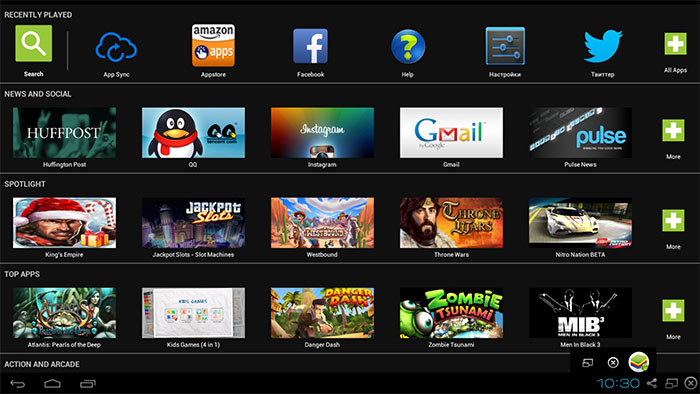
BlueStacks - One of the most popular programs for running Android games in Windows. It is designed specifically for games and does not offer the user a full emulation of Android, however, many will be enough and this, in addition to the games BlueStacks shows somewhat better performance than most other emulators.
You can download BlueStacks from the official site http://www.bluestacks.com/home.html , not only Windows (XP, 7 and 8) is supported, but also Mac OS X.
After installing the program, it will open in full-screen mode, but you can also turn on the window mode. In the main window you will see a list of available games for downloading (you can also use the search). To install applications, you need a Google account (you can create a new one).
In addition, if you have a smartphone or tablet on Android, then you can install the application BlueStacks Cloud Connect to synchronize applications between it and Windows.
Genymotion is a quality Android emulator with wide functions
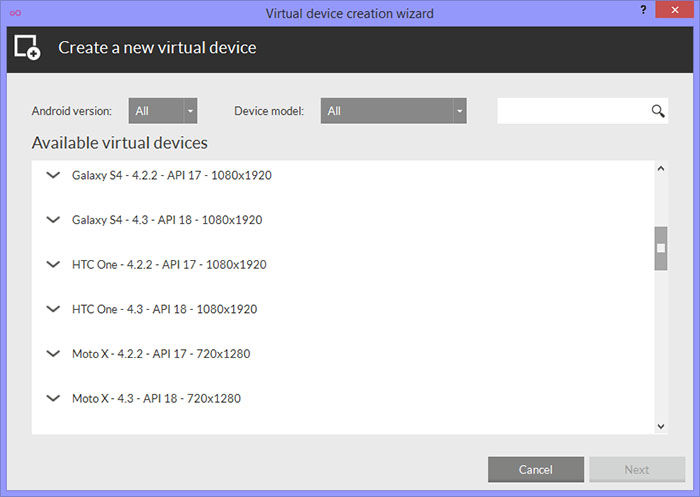
The Genymotion emulator is quite simple to install, it allows you to emulate a wide range of real devices with different versions of Android OS and, most importantly, it works fast and supports hardware graphics acceleration.
You can download Genymotion for Windows or Mac OS from the official website http://www.genymotion.com/ . This emulator is available for download both for free and in paid versions. For personal use, the free option is quite enough, there are no restrictions.
To download the Android Genymotion emulator you need to register on the site, then use one of the download links. I recommend using the first one, which includes VirtualBox and automatically makes necessary settings. When installing, do not start VirtualBox, you do not need to run it separately.
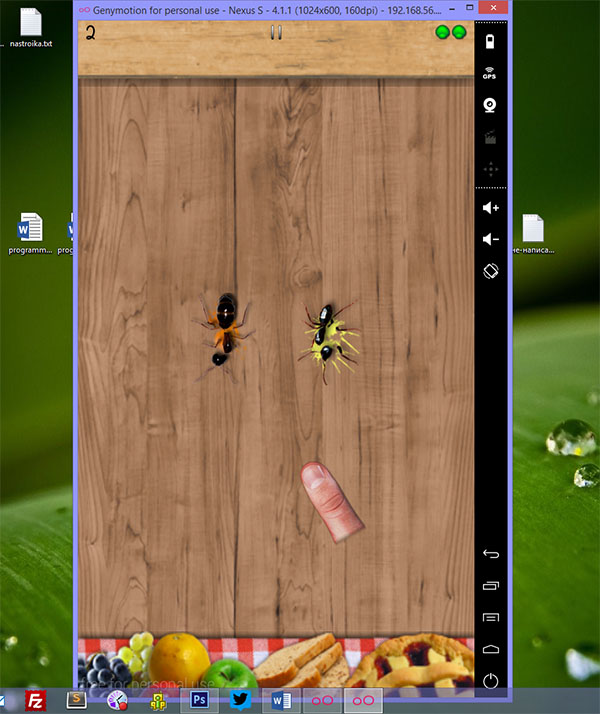
Android game running on Windows using Genymotion
And after Genymotion was installed and started, in response to a message that no virtual devices are found, select the creation of a new one, and then click the Connect button at the bottom right and enter the data you specified when registering to access the device list . When you select a new Android virtual device, wait for the necessary components to load, after which it appears in the list and can be launched by double clicking or using the Play button. In general, nothing difficult. At the end you get a full Android system with extensive additional emulator capabilities, which you can learn more about in the program help (in English).
Note: when creating the first device, after downloading files, the program reported the error of mounting a virtual disk. Genymotion restarted on behalf of the administrator.
Windows Android or Windroy
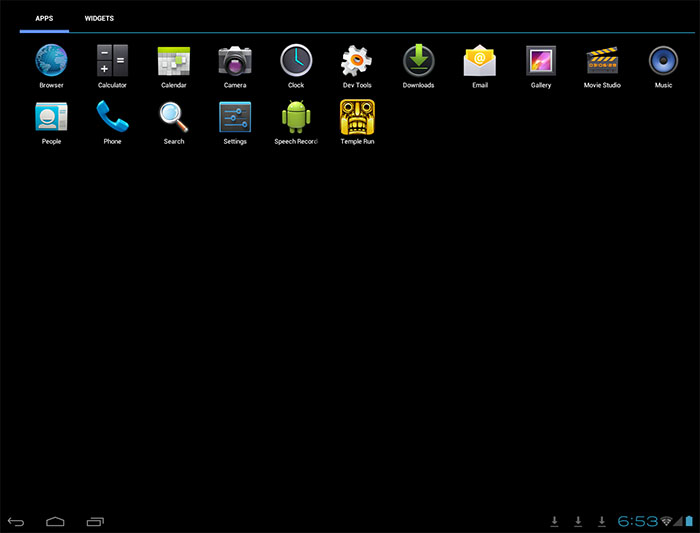
Android Windroy Emulator
This program with an uncomplicated name from Chinese programmers, as far as I could understand and see, is fundamentally different from other Android emulators for Windows. Judging by the information on the site, this is not emulation, but porting Android and Dalvik to Windows, while using all the real hardware resources of the computer and the core of Windows. I'm not an expert in such things, but according to the feeling Windroy is faster than anything else listed in this article and more "buggy" (the latter is forgivable, since the project is still in work).
You can download Windows Android from the official site http://www.socketeq.com/ , there were no problems during installation and start-up (however, they say that not everyone starts), except that I could not switch Program in the windowed mode (runs in fullscreen).
Note: install in the root of the disk, on the thematic Russian-language forums there is a lot of information about Windroy.
Creating emulators in Android Virtual Device Manager
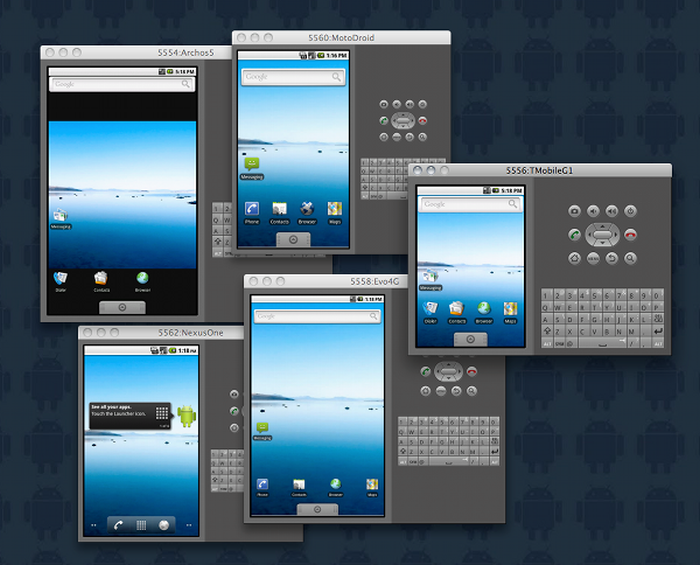
Android Windroy Emulator
On the site for Android application developers - http://developer.android.com/ you can download everything you need for programming under Android (Android SDK). It goes without saying that this kit includes tools for testing and debugging applications on virtual devices.
So it's an official way, but it's not too simple for a regular user. If you want, you can find all the instructions for installing the Android SDK and creating virtual devices on the specified site, here I will not describe the whole process - this would be a separate article.
YouWave for Android
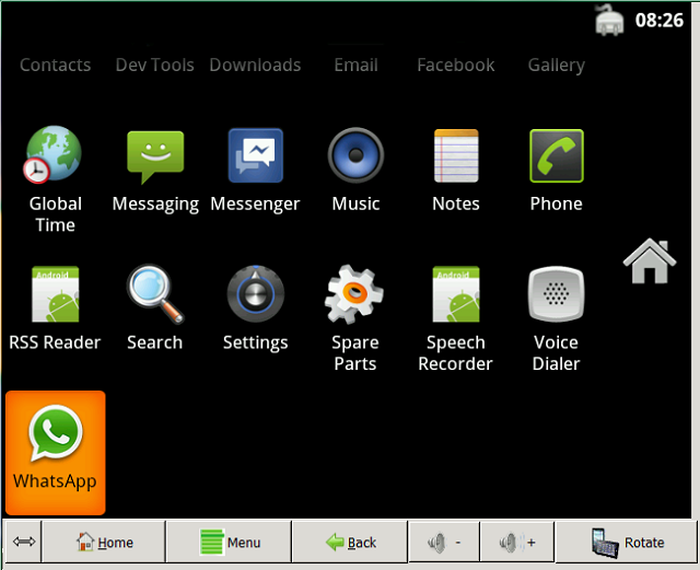
YouWave for Android is another simple program that allows you to run Android applications on Windows. You can download the emulator from the site http://youwave.com/ . The developers promise high compatibility and performance. I myself did not run this product, but judging by the reviews on the network, many users are happy with this option, while some YouWave - the only thing that was launched from Android emulators.
That's all, I hope one of these methods will allow you to experience Android on your Windows computer.


Comments
When commenting on, remember that the content and tone of your message can hurt the feelings of real people, show respect and tolerance to your interlocutors even if you do not share their opinion, your behavior in the conditions of freedom of expression and anonymity provided by the Internet, changes Not only virtual, but also the real world. All comments are hidden from the index, spam is controlled.