Review and setup LiveCD running Linux and FreeBSD
Slackware and FreeBSD are completely different stand-alone OSes that have a fundamentally different hierarchy of directory trees, implementation of various software tools, and much more. But still there are similarities between these at first sight alien systems, such as some console commands, etc.
Consider some aspects of setting up these live disks:
The load script of the system is no different, to start it we type: startx (this script is written in order to start the graphical shell and its dependencies).
Mounting disks (mounting is an operation to attach / identify a hard disk for further work with its partitions). The directory / mnt / - is used specifically for working with various media (disks, floppy disks, screws, usb). All devices.
In the distributions in question, the principle of mounting is almost uniform, but there are differences.
| Slackware | FreeBSD |
| In order to mount the disk type: Mount / dev / hdb1 / mnt / hd "this is in my case" Mount - this is the command itself to mount  / Dev / is the directory in which your hardware is assigned (such as modems, network cards, hard drives) / Hdb1 / - my hard drive, or rather its partition / Mnt / is the directory where files from your hard drive are redirected. / Hd / is the folder with which you can work with the screw. (If you have 2 screws, or several partitions for 1, then in order to mount 2 at once, you just need to create one more folder in / mnt /, then go to the directory: Cd / mnt / Create a folder: Mkdir hard Now, in order to mount another 1 screw-partition, register the mount command, but it is already called differently "in my case so": Mount / dev / hdb5 / mnt / hard and the contents of / hdb5 / moves smoothly to the directory we created / hard /) To mount a floppy disk: Mount / mnt / floppy The unmounting operation is also simple: Umount / mnt / "device name:" (or floppy, hdb1, hdb5) Problems If an error of the form: ______________1) / Dev / hdb3: Invalid argument Mount: mount point / mnt / hdd does not exist No hdb3 section ______________2) Mount point mnt / hdd does not exsist Create a folder in mnt |
Mounting the screws in the frenzi is automatic (all the screws have read attributes). In order to change the attributes for read-write, you simply need to re-mount the screw / partition as follows: Rwmount /mnt/ad1s1.fat Rwmount - w - read, r - write, mount - command to mount. / Mnt / - catalog of mounted equipment Ad1s1.fat - ad1 partition number, s1 - boot order, fat file system. The problems with mounting are the same as in the case of RTK (only transferring it all according to FreeBSD rules). |
| Slackware | FreeBSD |
| Adsl
In order to set up the connection, go to the console and enter: Netconfig After entering this command, the wizard window appears, 1) Enter the hostname Here enter any hostname optional, so that it is correct. 2) Enter domain name for Enter any domain name. 3) Setup ip adress for Choose the ip address type: Statistic ip - statistic ip - dhcp - choose that the computer became a server client, with a statistical ip. Loopback - when you select this option, you do not need to connect to the network. "If you do not know what to choose, ask the provider what type of connection you should use." In my case, it was necessary that the computer became a dhcp client, I select the corresponding item. When the connection is connected, this type is more likely (dhcp) so I will only describe its configuration. 4) set dhcp host name Type dhcp name, if you do not know it, then do not enter it. 5) Setting accept. Basic network configuration is complete. All connection settings have been completed. After configuring the type of connection over the local network, you need to configure the connection itself directly. To do this, type: Adsl-setup 1) user name Enter login 2) interface Choose the interface type, I left by default (eth0) 3) demand value At this point you need to leave everything on the deflate. 4) dns Enter the server, if you do not know, be sure to check with the provider. Enter 2 dns (optional) 5) passwd Enter password 6) firevoling Choose the type of firewall, (from 0 to 2) 7) summary of what you entered Summary information on the settings of the connection. The entire connection is created. In order to start an adsl dial: Adsl-start All connection to the Internet is established. In order to disconnect the connection, write: Adsl-stop Ps on how to configure the dialup connection can be read in RTK faq. |
Dialup
In frenzi built a whole set of software to connect to the Internet through dialup connection. X-ISP-GUI program, no difficulty in handling => does not require parsing. Ppp-config is a script for setting up a connection through the console, after typing a command on the command line the wizard will guide you through the installation process by asking the appropriate questions. After configuration: / Etc / ppp / start-ppp (for start) Etc / ppp / stop-ppp (to break) ADSL There is no software for setting up the connection in french so far, probably because adwords is not so common between users, that's why third-party scripts are required. 1) first configure the local network through the lan-config script (as described in Configuring the local network) 2) create a script /etc/ppp/ppp.conf with this content: Default: Test: Set device PPPoE: xl0 Set MTU 1492 Set MRU 1492 Set dial Set crtscts off Set speed sync Accept lqr Disable deflate Disable pred1 Disable vjcomp Disable acfcomp Disable protocomp Set log Phase LCP IPCP CCP Warning Error Alert Set ifaddr 10.0.0.1/0 10.0.0.2/0 0.0.0.0 0.0.0.0 Add default HISADDR Set login Set authname ppp0012345 @ mtu Set authkey your_password Set server /var/run/ppp/ppp.pid "" 0117Where: Test - the name of the connection Set device PPPoE: xl0 - fix xl0 on your used internet card (in order to know it, type ifconfig and you will see the name of your network card) Set ifaddr 10.0.0.1/0 10.0.0.2/0 0.0.0.0 0.0.0.0 here you specify the network mask (you can find it from the provider, or through websites like whois) Set authname ppp0012345 @ mtu enter login Set authkey your_password enter your password Set server /var/run/ppp/ppp.pid "" 0117 starts the daemon under PID 0117. Ppp -ddial test - in order to start the connection. In order to start the connection when loading the right into /etc/rc.conf the following: Firewall_enable = "YES" Firewall_script = "/ etc / firewall" Ppp_enable = "YES" Ppp_mode = "ddial" Ppp_profile = "test" VPN To configure the VPN connection, we will use the pptpclient utility. 1) install the pptp package in this way (installation for those who do not have french): Bash # cd / usr / ports Bash # make search name = pptp Port: pptpclient-1.3.1 Patch: / usr / ports / net / pptpclient Info: PPTP client for establishing a VPN link with an NT server Maint: [email protected] B-deps: R-deps: Bash # cd / usr / ports / net / pptpclient Bash # make install 2) / usr / local / share / examples / pptpclient look at the examples. 3) perform: Cd / etc / ppp Mv ppp.conf ppp.conf.original Cp /usr/local/share/examples/pptpclient/ppp.conf Chmod 640 ppp.conf 4) the right /etc/ppp/ppp.conf thus: Vpn: Set authname LOGIN Set authkey PAS Set timeout 0 Set ifadr 0 0 Add default HISADDR It only remains to write the login and password (LOGIN, PAS) 5) VPN connection setup: In the console type the following commands: / Sbin / route add -host IP_address_of_VPN_server gateway_IP_address / Usr / local / sbin / pptp IP_address_of_VPN_server vpn & If the connection is successful, the interface tun0 appears (see ifconfig tun0 appears) That's all with the VPN connection, but if you did not get to create a connection through pptp, create it through other frenzi utilities running with VPN (mpd for example) |
The script for Backup system in RTK is still not done, but here in Frenzy it was already from version 0.2, in time it underwent some modifications for the better. Backup in french can be performed on various media (screw, floppy disk, usb) Just type in the console: (for backup to a floppy disk)
Mount / mnt / floppy
Backup
After the backup command is set in the console, the media selection window is displayed, select the floppy (disk), wait until everything is copied to the floppy disk. After rebooting / shutting down the system, insert the disk with the backup and the settings will be automatically restored. The backup file is located in /usr/local/etc/frenzybackup/backup.lst in order to add the file for the backup before it is removed - and in order to delete the files from the backup, put the file name before it. - You can backup the files you need , Especially for this last line of the user preferences file.
System shutdown occurs by typing the reboot command or shutdown -r now.
So we examined the basic settings of the system, from all written it is possible to deduce:
| Mounting | the Internet | Sound | Backup | |
| RTK | There is no automatic mount, although there are no errors when mounting with hands | The script for creating the adsl connection of netconfig is convenient, but when creating the dialup connection errors occur | Although the sound card is not detected automatically, there is a very convenient script for its configuration | There is no such script |
| Frenzy | Auto mount, there are no problems with re-mounting partitions from ro (read) mode to rw (read / write) mode. But if you save the / etc / fstab file so that when you start the system, the screws are set to read mode, the record does not work, because the system Does not accept what is written in this file and still puts everything on the deflate | Creating an adsl connection is not very convenient, (since you need to create ppp.conf yourself), it would be great if in frzy 0.7 programs for creating an adsl connection were included. With dialup and VPN problems did not arise, since the choice of utilities for working with these types of connection is very large | Automated sound card detection | Backup at will to any type of media |
RTK: backup system script, add utilities to create a dialup connection, and some small toy like Tetris

Frenzy: mount (a script to mount the system when starting in different modes), utility for adsl connection, workable. (I already wrote about all this to the developer, and the script has almost been developed for mounting in various modes)
Innovations of distributions (Frenzy 0.4, RTK 6.5)
Frenzy 0.4: 1) bootloader with new features (including the choice of installing screws in different modes (ro, rw), 2) installation script on the hard disk, 3) an updated set of applications
RTK 0.6.5: 1) Slackware 10 platform 2) dynamic memory allocation 3) add. Scripts (but not disclosed
 4) an updated set of applications
4) an updated set of applications The article Norda (Frenzy vs. RTK) described the various pros and cons of these live disks, my goal was to tell you how to configure these distributions. The review of the Norda criteria included - OS download speed, program load, stability of the system, availability of documentation. I can not make any diagrams comparing these systems with confidence to say that the new versions of these distributions (as of August 2005: RTK 0.6, Frenzy 0.3) were equal in loading speed and stability. The availability of the documentation is growing (the handbook on RTK is being updated at least slowly, but with the release of franzi 0.4 it is planned to release a complete reference book for this OS). The program set is still different, in the frenzi utilities for testing computer hardware, network audit, the RTK contains more 200 security utilities for network analysis, the number of programs with the release of new versions is being replenished.
Over time, these Russian distributions are modified by their developers, bugs are getting smaller, a set of scripts, programs are replenished, everything goes to creating a LiveCD that will be fully useful and useful for users.
References:
Frenzu.org.ua Material about new developments, article Norda (Frenzy vs. RTK) + kindly provided information about the innovations of distributions from the developer Frenzy

Linuxsecurity.ru RTK faq, handbook
Ngh.void.ru Articles: Setting up the OS running from the disk and Linux emulators (RTK, Frenzy)



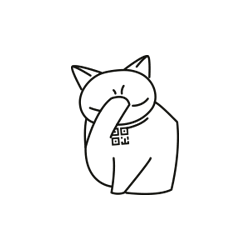
Comments
Commenting on, remember that the content and tone of your message can hurt the feelings of real people, show respect and tolerance to your interlocutors even if you do not share their opinion, your behavior in the conditions of freedom of expression and anonymity provided by the Internet, changes Not only virtual, but also the real world. All comments are hidden from the index, spam is controlled.