Hot keys Ctrl +
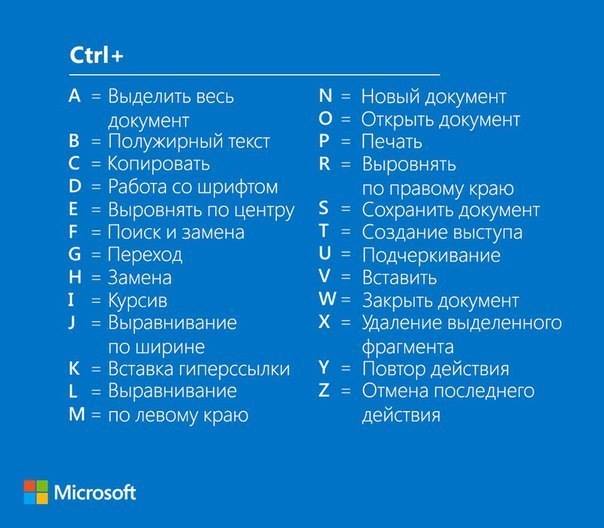
The combination of keys (synonyms: hotkey, shortcut, quick access key, shortcut key, keyboard accelerator) (English keyboard shortcut, quick key, access key, hot key) (for software) - a kind of interaction interface With a computing device (computer, calculator), which is the pressing of a button / key (or keyboard shortcut) on the keyboard to which an action is assigned (programmed) - the commands (operations) executed by this system. Typically, it partially duplicates the menu or button interface and serves to significantly speed up the work, as well as increase the number of possible actions performed by the keyboard. Key combinations are especially widely used in real-time computer games, in which the speed of the player's reaction to the development of events is important, in particular, in strategies.
It's about the Ctrl or Control key. This key is most often located in two copies on a standard keyboard, left and right under the alphabetical keys.
Combinations when working in Windows
- N - create a new one ( file, window, tab - depends on the application );
- S - save;
- O - open;
- P - print;
- Z - undo the last action, for example, delete text;
- A - select all ( all text, all files, etc. );
- F - find ( for example, find the word in the text );
- Ctrl + F4 - close the window, tab, etc .;
- Ctrl + Alt + Delete - invokes the Task Manager or the Windows Security window;
- Ctrl + Alt + Point on the numeric keypad - task manager;
- Ctrl + Shift + Escape ( works only in Windows XP ) - invoke the task manager ( in the early versions of Windows the combination Ctrl + Escape was used );
- Ctrl + Alt + Down Arrow - turn the screen 180 degrees;
- Ctrl + Alt + Up arrow - turn the screen in the opposite direction;
- Ctrl + Tab - switches between running applications or open windows;
- Ctrl + Shift + Tab - switches between running applications or open windows in the opposite direction;
Combinations when editing texts, for example in Microsoft Word
- Ctrl + C or Ctrl + Insert - copy the selected object to the clipboard ( text, image, etc. );
- Ctrl + X or Shift + Delete - cut the selected object ( text, image, etc. );
- Ctrl + V or Shift + Insert - paste the object from the clipboard;
- Ctrl + Left - jump to the beginning of the previous word;
- Ctrl + Right - jump to the beginning of the next word;
- Ctrl + Up - jump the cursor to the beginning of the previous paragraph;
- Ctrl + Down - jump to the beginning of the next paragraph;
- Ctrl + Shift + Right - select the text before the beginning of the next word;
- Ctrl + Shift + Up - select the text before the beginning of the previous paragraph;
- Ctrl + Shift + Down - select the text before the beginning of the next paragraph;
Need to use
The use of combinations allows you to assign several values to one key, which greatly increases the number of actions performed from the keyboard. For example, in engineering calculators there is an "x²" key, above which, as a rule, "x³" is written. When you press this key, the entered number is squared. To execute "x³", a special modifier key is pre-pressed to activate the secondary function (it can have names, for example, "shift", "2ndf", the inscription on it is usually blue, unlike others, white), then press the key "X²". The command written above is executed. Thus, one key is assigned two actions, which reduces the number of buttons on the calculator. You can add a few more buttons to the calculator: "3rdf", "4thf", etc. After that, you can assign three, four or more commands to one key.
Modifier keys
On personal computers, Ctrl , Alt , Shift , and Windows ( Super ) or Command keys are most often used in combinations. They are often called modifier keys . In combinations, you can clamp not only one of these keys, but several at the same time.


Comments
When commenting on, remember that the content and tone of your message can hurt the feelings of real people, show respect and tolerance to your interlocutors even if you do not share their opinion, your behavior in the conditions of freedom of expression and anonymity provided by the Internet, changes Not only virtual, but also the real world. All comments are hidden from the index, spam is controlled.