How to transfer all mail from The Bat to Outlook Express, MS Outlook, Thunderbird or GMail
I have been in the net since 1995, and at the very beginning of my virtual life for email I used the program by the client - Eudora Light. It did not last long, because I quickly moved to Yahoo! Mail, which I still enjoy using, and quickly got used to the fact that access to soap and all correspondence is anywhere in the world without any additional software. When eight years ago - at the time of a leaky Outlook Outlook sieve, to Thunderbird, to Gmail - I created my site on my domain, it became clear then that I would have to use the soap again with the soap. My first hosting did not have a web interface for mailboxes. Madly popular in those days (and now) The Bat was then a good option and since then I've enjoyed it. But recently there have appeared quite good free clients working normally in Russian encodings and utf-8 (for me it is important because there were letters in the Russian-Slovak mix), and even a complete transition to the webinterface and online store keeping your domain address.
Today I finally moved slovnik.org mailboxes to GMail (Google Apps), and for one I figured out how to transfer all mail from the "bat" to GMail. In the process, as well learned other useful things, and right now you'll tell them. All this is very simple, but not always intuitively.
How...
... migrate all mail from The Bat to Mozilla Thunderbird
... transfer all mail from The Bat to Outlook Express and Microsoft Outlook
... migrate all mail from Mozilla Thunderbird to Outlook Express and Microsoft Outlook
... transfer all mail from The Bat, Outlook Express, MS Outlook or Thunderbird to GMail!
At once I will note what versions of programs I have, all that is written below was done on them: The Bat 3.0, Mozilla Thunderbird 2.0.0.14, Outlook Express 6
How to transfer all mail from The Bat to Mozilla Thunderbird
Only to transfer to a new account, not to add to an existing one !!
Mozilla Thunderbird stores messages in Unix "folders" (each represents a single file), and in The Bat there is an option to export to this format!
Export
1. In The Bat, select the folder
2. Select all messages in the folder (Ctrl + A)
3. Tools> Export Messages> UNIX Mailbox, give the name without an extension with the first letter of the title. For example, Inbox or Sent.
4. Repeat 1-3 for all the folders you want to transfer
You should get one or more files without extensions - for each folder by file
Import
5. In Mozilla Thunderbird, create an account where you want to transfer mail from The Bat
6. Close Mozilla Thunderbird.
7. Locate the folder where Mozilla Thunderbird mail is stored.
Most likely in C: \ Documents and Settings \ YOUR_COMPUTER_ACCOUNT \ Application Data \ Thunderbird \ Profile S \ t0bh91f5.default \ Mail \ m Ail. YOUR_DOMEN.com
In it you will find the files "boxes" where the mail is stored. For example, Inbox and Inbox.msf for incoming messages. In the first post itself, in the second index and it is not particularly needed.
8. Replace existing folders and copy the new ones created in steps 1-4. It's okay that you do not have .msf files for new ones - Thunderbird will create them when they start.
That's all! Run Mozilla Thunderbird and you will see all your mail!
PS If the mail is very much, give the prog a couple of minutes to create / update indexes.
How to transfer all mail from The Bat to Outlook Express and Microsoft Outlook
Export
1. On the hard disk, create temporary directories for each folder of your email account (Inbox, Sent, VasyasMail, ...)
2. In The Bat, select the folder
3. Select all messages in the folder (Ctrl + A)
4. Tools> Export Messages> Message files (.EML), save in the appropriate directory from the ones created in step 1.
Each message will be saved as a separate file.
5. Repeat 2-4 for all mail folders from which you want to transfer
You should get several (or one) directories filled with EML files, like 00000001.EML
Import to Outlook Express
6. In Outlook Express, create an account in which you want to transfer mail from The Bat
7. In the same place, create all the same boxes that are in the portable account with The Bat
8. Open Windows Explorer one of the directories created in step 1
9. Select all .eml files (Ctrl + A)
10. Drag and drop these files in Outlook Express directly to the appropriate box. All!
11. Repeat 8-10 for the other boxes.
Import to the full version of MS Outlook
I had nothing to check, but I suppose in the same way you can drag and drop into the full version of MS Outlook. If it does not work (I did not try), then first add to Outlook Express, and then simply transfer it to MS Outlook via File> Import> Messages
When you make sure that everything went right, all files and folders created in 1-5 can be deleted.
How to transfer all mail from Mozilla Thunderbird to Outlook Express and Microsoft Outlook
In Thunderbird, I never found the ability to export all / selected messages, and one by one to save hundreds or thousands of messages at least is not reasonable. Therefore, I used the first found program - IMAPSize (there is a distribution kit that does not require installation) - which was able to convert the Thunderbird boxes into eml files. It is not created for this purpose, but it has such a function.
1. Start IMAPSize and discard the offer to create an account.
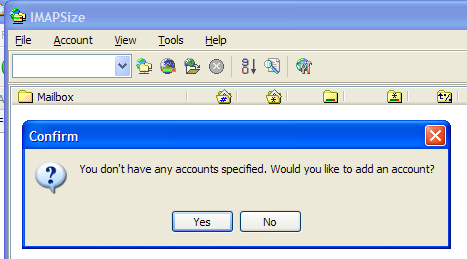
Click "No"
2. Tools> mbox2eml
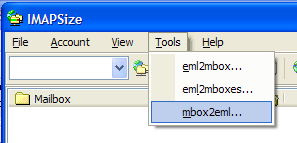
3. Click the "Select mbox files to convert" button, in the Files of type, select All files (*. *), Because Thunderbird files do not have extensions
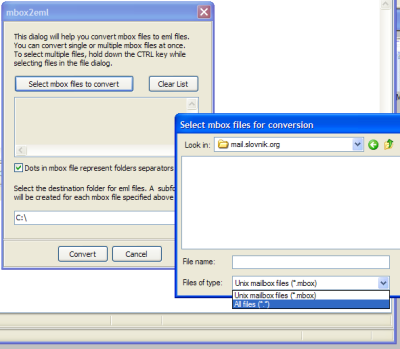
4. Navigate to the Thunderbird file directory for the account you want.
Soree only in C: \ Documents and Settings \ YOUR_COMPUTERS J_ACCAUNT \ Application Data \ Thunderbird \ Profile S \ t0bh91f5.default \ Mail \ m Ail.VASH_DOMEN.com
5. Hold down Ctrl, or one by one, select the "box" files without extensions that you will transfer (Inboh, Sent, ...)
6. In the "Select destination folder", select the directory where you temporarily save the eml files. Be sure to add \ (backslash) at the end!
This tool will automatically create separate directories for each selected mailbox, and in them will save messages in EML.
For example, if you specify C: \ Temp \ Eml \, and select Inbox and Sent, after conversion you will see C: \ Temp \ Eml \ Inbox and C: \ Temp \ Eml \ Sent with EML files.
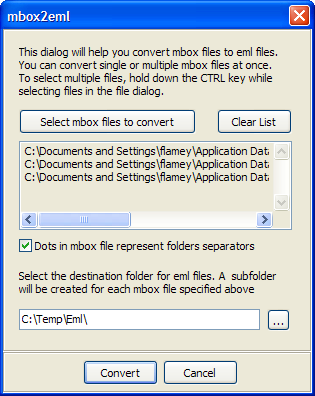
How to transfer EML files to Import in Outlook Express and MS Outlook, see the previous section.
How to transfer all mail from The Bat, Outlook Express, MS Outlook or Thunderbird to GMail!
It's very simple - Google specially made the utility Google Email Uploader (by the way it is open source ). This program understands mail only from MS Outlook 2002+, Outlook Express 6.0+ and Mozilla Thunderbird 1.5 and higher. For The Bat and others, see the sections above how to transfer mail to one of these clients. Important "but" - for further transfer to Gmail from The Bat, transfer mail through Outlook, not Thunderbird. For some reason, Google Email Uploader could not recognize the letters in Thunderbird after the transfer from The Bat, although Thunderbird itself worked fine with them. At the same time, the emails that were received or sent by Thunderbird Google Email Uploader perfectly saw and flooded on GMail.
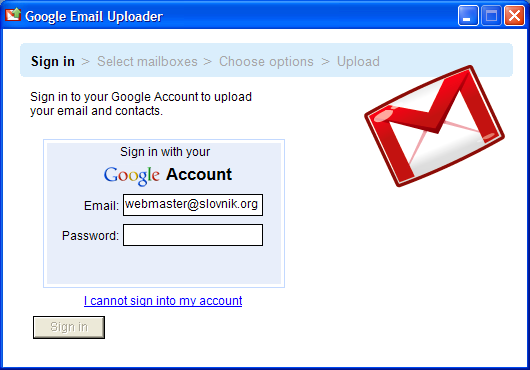
1. Authorize. This can be any GMail account, normal or Goggle Hosted as my case.
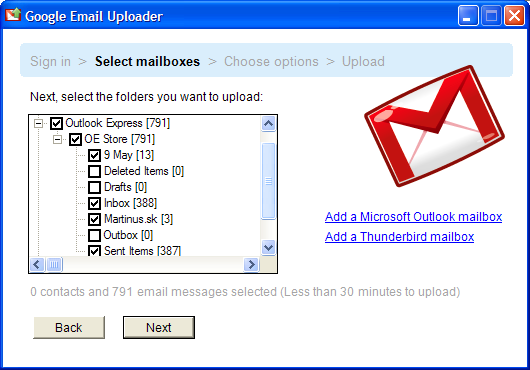
2. Select the folders. Use Add __ mailbox only if you have separately saved folders, or they are where the Uploader did not look for them.
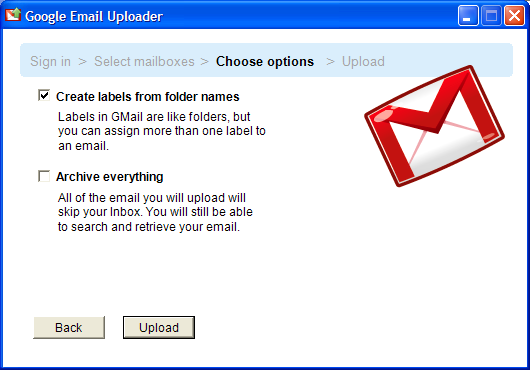
3. The first tick will create labels for messages from different boxes (because there are no folders / boxes in Gmail).
The second after downloading will immediately send everything to the archive.
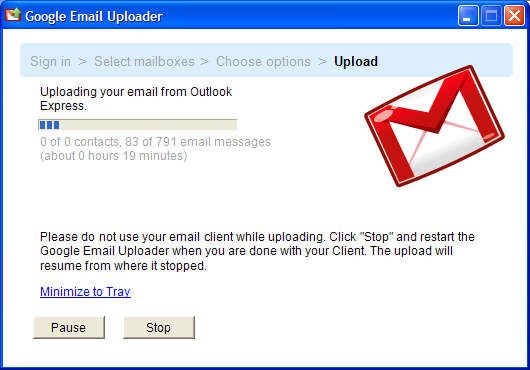
4. The process has gone, believe these minutes is not worth it.
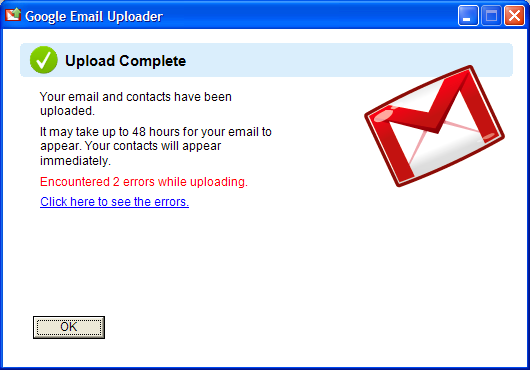
5. Errors turned out to be two letters in which GMail considered that there are viruses. Checked in other antiviruses - did not complain. Clicking on "Click here to see errors" will open a text file with the report: "Reason: Permanent failure: Insert failed: attachment contains viruses."
That's all!
Go to your Google mail and see all your correspondence there. There was a truth and a little unpleasant surprise - Google collected all the messages in their stupid "chains", and in some places it's wrong. As far as I understand, to track the chains they rely on the names of the letters and "Re:" in the answer. I at one time sent mailings, and all the letters responded to the mailing list Google put together in one chain, although this was communication with different people. But this is nonsense, the main thing is all there now, and you can always return to it.
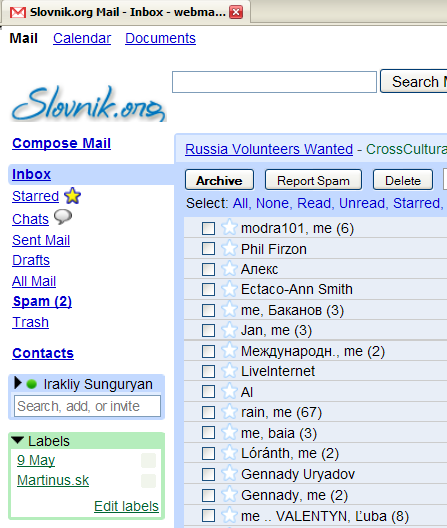


Comments
When commenting on, remember that the content and tone of your message can hurt the feelings of real people, show respect and tolerance to your interlocutors even if you do not share their opinion, your behavior in the conditions of freedom of expression and anonymity provided by the Internet, changes Not only virtual, but also the real world. All comments are hidden from the index, spam is controlled.