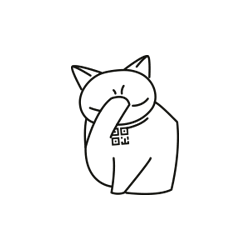Quick renaming files
Rename - the procedure is simple, what time you have a class with a single file. And also very uneasy, if the last few tens or hundreds. You can, of course, to get to the command prompt and write some system ren well as many asterisks and question marks, but also it sometimes does not save. Well, what to eat utility that solve this problem. Here, for example, EasyRename (525 kbytes in the archive). The program allows you to quickly change the names and extensions of the selected files.For the source, using the Browse button, select the files to work. Note that there may be a few - while they will be carried out batch finishes (that will eat the replacement of the names of all files). The program allows you to set up a replacement as the name, as well as file extensions. For this are the tabs (Name or Extension). Under the Browse button are the means to manage the list of objects. Buttons with arrows are used to move a file up or down in the list, but is similar to sort them alphabetically. The Clear button will allow to clear the list of files selected for rename.
If you want to change the name of a file, use the switch Change name to also select the box next to the file name. But time is allowed to work with a group of files. In this case, the names of the selected files will be changed, but apart from that, at the end of the name of the object is added to the number. To do this, you must mark both switches - Change name to also Enumerate files with starting with (which also means adding a number to the filename). Next to the other switch ought to specify from which number the numbering will occur - either from scratch pieces.
Election action in relation to the extension of the file is allowed to set in the field, posted on the Extension tab. The user may select one of the following: does not change the extension (Do not change extension), or remove the extension (Remove extension).
If you need to replace the expansion, select Add new Extension, but lower in the New extension field, enter the name of the newly minted file extensions. More app allows you to assign a file extension, consisting of a pair of extensions of time - old and new. To do this, you must specify the new extension, and then in the field Separator character set division symbol, but in the field for the election of actions to choose from the following options: Integrate extension using separator character (to be changed by the standard separator - speck - a new one), Built new extension with character after separator character (extension will be added later delimiter) or Integrate extension using separator character and new extension (to change the standard separator also added a new extension).
If you select Add number as extension starting with new extension, it will be allowed to use the number as a file extension. File extensions are numbered in the following way: 000, 001, 002 and so on