Extend the Windows interface
Anyone good standard interface of the Windows operating system, but at what time the soul requires more allowed to expand it with reinforcements Utilities Actual Title Buttons, manipulating buttons of dialog boxes. The size distribution of the program is 1.7 MB, but the price - $ 20.This application adds a series of new windows management functions, allowing you to change the transparency (only for Windows 2000 / XP), leaving visible only the headers, place to minimize to the system tray next to the clock in any room of the screen. In addition, Actual Title Buttons allows you to save your settings to those or other windows, so you do not have to customize the look of each day is often used programs.
After installing the program, its icon is placed in the system tray, from which will also be implemented utility management. Election Configure item will display the settings window.
In this window, to the left of its elements are arranged programs that can be installed on the computer. Note that among the applications in the list on the left can also be such that are not on your computer, or they can be installed in other locations, so before setting display buttons should check the settings of installed programs.
For information about placing additional buttons in the Actual Title Buttons application windows stores in the form of so-called rules. For a description of a new program, you must add a new position in the list of existing ones.
To do this, open the application window, then later use the button Add new rule on the toolbar Actual Title Buttons. Once you have clicked the button, the list of applications displays on Windows Rule, but in the right window elements will be allowed to configure the description of the newly-made rules.
In the Windows Rule, you can specify the name of the newly-made rules. We recommend to call the situation in accordance with the application name, which describes the settings window. Using the button Select Windows from list, you are allowed to choose from the list box to which all subsequent actions will be applied. After that, make sure the settings are correct fields Window Class as Program. In the finishing should be taken as the name of the location of the executable file for the application.
Pressing Select Windows from list button is allowed to select a window, for which you are creating a rule
In the Title button unit is tuned buttons that will be displayed next to the standard window control buttons. To be elected, a button should be noted the switch next to its name and, if necessary, make additional settings. Among the keys that allowed to place an additional window of the program with the help of Actual Title Buttons, eat the following: the window minimize button in the system tray icon (Minimize to Tray), to display the window button on top of other windows (Stay on Top).
by pressing the Make transparent translucent window allowed to do, just only need to additionally set the transparency level of the window. Using the button Alight Windows, you can specify the alignment of the windows on the screen borders, for example, is allowed to choose the placement of the windows on the left or right margin, or in one of the corners. Resize windows button allows you to add a button to change the window size. Also required to establish the desired dimensions, for example 50% x 50% x 640 480.
In the Title button unit is tuned display additional buttons
After setting all the parameters necessarily ought to save rule created. The next time the application starts a new button will be placed next to the standard window control buttons.
New buttons are displayed next to the standard window control buttons
In addition, Actual Title Buttons contains system functions by means of which can manage created rules. For example, are allowed to organize a list of rules to remove unnecessary, but also to suspend the program, if necessary.




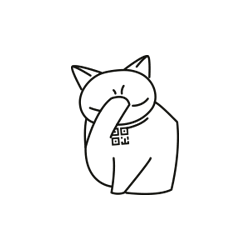
Comments
Commenting, keep in mind that the content and the tone of your messages can hurt the feelings of real people, show respect and tolerance to his interlocutors, even if you do not share their opinion, your behavior in terms of freedom of speech and anonymity offered by the Internet, is changing not only virtual, but real world. All comments are hidden from the index, spam control.