Spell check: almost always also everywhere
Today we will work with programs that check the spelling of the input text in various applications. In the course of testing we will try to pay attention to the most important moments and also evaluate utilities with the most critical look. So, let's begin.Checking the spelling with The Bat!
The post customer The Bat! Contains standard tools that allow you to check the spelling of the message. For this purpose, the point of the first menu is "Spelling", which is made available in the mode of creating a message. Spell checkers are standard: using special menu items you can check already finished text, or set an automatic spelling check.
If immediately with the program was installed language module, The Bat! Can check the spelling of not only the English text, but also other languages, including Russian and Ukrainian. Before the source of the spelling check, you must select a language.
Similar program allows you to add dictionaries in the TLX-format. For this purpose the item "Dictionaries" from the menu "Spelling" is intended, besides it external dictionaries in DIC format are available. To additional opportunities for labor with dictionaries is the export of also importing a dictionary into a textual act also in the back.
Checking the spelling in Outlook Express
You can set spell-check parameters by selecting "Tools -> Options", on the "Spelling" tab it is allowed to set the pronunciation to also edit the dictionary. But the verification is even easier - you need to select "Tools -> Spelling", or use the "F7" key or the "Spelling" button on the toolbar. During the check, Outlook Express will allow you to choose an error-free variation and replace it with an error expression.
Check spelling in every program
To verify the correctness of the text that is typed on the keyboard, you need to install a special application, for example Spell Checker. This program, being resident, tracks the typed text also checks its correctness, or examines the contents of the clipboard - data and other parameters are set in the settings. The work of Spell Checker is to display the wrong words in the specified screen area, for example, next to the mouse cursor.
In the program settings it is allowed to set the location of the error message as well as the time it will be on the screen. For this purpose the tab "Visualization (input)" is intended. In addition, the appearance of a word with an error is allowed to be accompanied by a sound signal. On the "Dictionaries" tab it is allowed to check the dictionaries used for verification.
Access to the program settings is possible in the icon located in the system tray. Basic settings are available in the "Options" section.



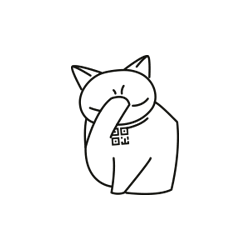
Comments
Commenting on, remember that the content and tone of your message can hurt the feelings of real people, show respect and tolerance to your interlocutors even if you do not share their opinion, your behavior in the conditions of freedom of expression and anonymity provided by the Internet, changes Not only virtual, but also the real world. All comments are hidden from the index, spam is controlled.