Talking with computer
All, probably, observed that in the characters the characters are talking to the computer with might and main, moreover, he intelligently gives an answer to them. Now, program progress has made all this available to every user. With a processor from 1 GHz, the microphone is also allowed to teach Windows to execute various voice commands, and in any applications. Suppose that you can make commands that simulate keystrokes, but then use this "feature" in the toys: for example, on the phrase "Select a knife", press "1", the phrase "Choose a gun" - "2".So, let's begin. First, we'll deal with the microphone. I note that for use in toys it is more convenient a microphone, which is attached to the head - such a bundle works more clearly, and it does not interfere with various noises. And to control the computer, obviously, better desktop microphone, so that it was allowed to give commands in no way coming to the computer.
For the owners of the popular Creative SBLive! 24bit note the fact that the mic input is more intelligent than on other sound cards. If you use a simple condenser microphone (which has only a pair of wires), it does not work for you either, then connect L to its terminal R in its connector (if it has a mono connector, it must first be re-soldered to "stereo"). . Otherwise, the microphone input is working in low sensitivity mode. The microphone thus modified can not be used with some other cards - other cards on the R-contact have feeding for electret microphones.
If you have two sound cards, for example, a conventional PCI also integrated on a motherboard, then it becomes more rational to use an integrated sound card for the microphone. Since on the main card the mixer can periodically be reconfigured for other purposes (to the sample, for recording for the transmissions from the tuner). And an additional card is allowed to allocate to the exclusive possession of the voice control program.
The microphone must be configured first in Windows. Double click on the icon of the mixer in the tray, a mixer appears. Mixers for each sound card in Windows are a pair - one for playback, another for recording. We need to configure the one for recording. To do this, go to "Options -> Properties" and select the "Record settings" menu there.
We allow the display of the "Microphone" control. Then in the parameters of the first window of the mixer we put a check on "Additional parameters".
Under the microphone control, an additional "Setup" button will appear, go there.
Usually, there is an option for additional amplification of the microphone signal, for example, "+ 20dB Boost" or "Booster" 1. It should be activated if you are using a desktop microphone, but it is not attached to the headphones.
Now let's take the main program. So, we will use Game Commander 2. Despite the game name, this is a very developed program also with toys not connected at all. Download, install2.
We go to the settings (for this we press the button with the "Edit" prompt).
In the settings already eat a lot of presets for different toys, but we do not need them, because they use the voice recognition of the English voice. All of them are allowed to poudalat. Then we make our way to the microphone settings "Tools -> Microphone level".
Here it is necessary to choose the location of the Volume controller so that all the spoken phrases at the top are written "Speech detected". If the microphone is desktop, then, most likely, you need to install the controller in the location of "High". However, then with real use also an extremely high level of sensitivity, Game Commander can start confusing commands, making false positives. In this case, you should reduce the Volume level for the microphone. Close the microphone settings.
Now we will create phrases processed by the program.
The program owns a pair of action types - Global Commands also for specific programs. Actions (more precisely, an imitation of keystrokes) from the Global Commands list is done in any active window, as if you directly pressed the key at that moment. In most cases, it is also inconvenient not necessary. And the actions for the specified program are executed only if this program is launched also its window is active.
For the source, practice on Notepad. First, start Notepad, then in the Game Commander settings go to "Add -> Command File ..." and also select notepad.exe from the list of processes.
Then, in the settings log, open a new branch of Notepad, expand it and add Command to the Command Set.
On the General tab that appears on the right, we select the Voice Training mode in Voice input.
You will be prompted to dictate the key expression of the command.
You must press Start, following the countdown, dictate the command three times.
Then again, on the General tab, in the Insert keystroke into action list field, enter one or more keys that you want to simulate pressing.
Done. Now it is allowed to add a few more commands to the Command Set to react to other words spoken. On the Feedback tab, the separately selected command allows you to enter sound files that will be played until after also the command is executed. You can, for example, write down in them the phrase "command accepted" also "command fulfilled".
And on the Feedback tab, the entire profile profile is allowed to specify sound files that will be played when the command is recognized or unrecognized.
The Audio Devices tab allows you to choose which sound card to use the microphone - it allows you to use it not on the main card, but, for example, on an additional card. The option Check audio setup allows you to restore the settings of the mixer, if they are changed by some other program or fun.
All settings, saving changes, and closing the settings window. Now let's start studying the first window of Game Commander.
The first button - Listen - globally allows the program to listen to execute commands as well. Another button - Audible Feedback - allows the application to respond (pre-defined sound files) to your commands. The third button - Global Commands - allows execution of commands from the global list.
Turn on Listen, start Notepad. We reprimand the previously given command. Pay attention that Game Commander will accept (and execute) the command only if the Notepad window was active. If blah blah he scribbles Not recognized - it does not mean that he does not recognize the command in any way. This expresses that he did not do anything, for example, because there was no active window for which the command was spoken. But the commands from the list of Global Commands will be executed in any active window, if, undoubtedly, the button of the Global Commands execution is pressed.
Global commands are allowed to use for general computer management, for example: switch tasks, shut down the computer, start a web browser. Game Commander does not know how to launch programs, it can only simulate keystrokes. But this problem can be solved with the help of MediaKey. First, in the Game Commander, we set up an imitation of pressing, for example, LShift + LCtrl + A, but then we prescribe this blah blah combination in MediaKey and there we assign the file to it.
The teams associated with the programs, as also conceived by the creators, can be most used in games3. A lot of different actions are allowed to be assigned to voice commands: the election of a weapon, the display of the card, recharging, repair, and much more (in modern toys, as a position, each key on the keyboard performs something).
Now that you understand the principles of using Game Commander, you can find its use.
________________________________________
1. For Creative SBLive! 24bit (and, obviously, some other sound cards) because of the error in the driver the amplifier is allowed to be included only in the microphone settings in the playback mixer, but it also acts on the operation of the recording mixer.
2. Recall that in gratuitous mode, he has significant limitations: it is impossible to simulate pressing several keys in succession. It is also impossible to "press" the keys globally (it is possible only in previously specified programs).
3. Let us emphasize the fact that software also technical progress has long since allowed us to make voice interactive control of the computer everywhere, but targeted support from application programs is required. For example, imagine such a dialogue:
- Computer: new mail received.
- Man: read it.
- Computer: (reading).
Already a long time ago, such popular programs as TheBat !, ICQ, Miranda can in some way or another voice the message of receiving mail, and if they want to say it (with the help of third-party plug-ins). But in any way this can not work for some additional event (as, for example, the team of the person in the presented dialogue) also if they read, then they read immediately when they receive it.



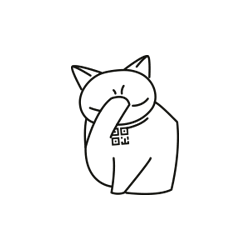
Comments
Commenting, keep in mind that the content and the tone of your messages can hurt the feelings of real people, show respect and tolerance to his interlocutors, even if you do not share their opinion, your behavior in terms of freedom of speech and anonymity offered by the Internet, is changing not only virtual, but real world. All comments are hidden from the index, spam is controlled.