Windows XP: Secrets of the network settings under Windows XP
About the importance of networking
Talking about the importance of networking at the network pages of the magazine a bit strange, but we believe that even in the public network, many barely familiar with the importance, especially in the present conditions, a network of computers.So, remember that networks are local and global. Local networks combine a number of computers within one or several buildings. Such networks are sometimes referred to as intranets. The global network is meant a compound of various local networks into a single network called the Internet.
There is a perception that if you ever worked in a network, work without a network connection becomes painfully hard. Yes indeed, as, for example, our computers are connected to a local network connected to the Internet. It should happen any trouble with the Internet, as the work becomes much more difficult. One would think, why? After all, by and large network we see just the wrong wheels, sometimes use the remote processor computing resources. Why not use their own disks and capacity of its own processor. It's all about information. After all, today the network is a huge knowledge base created by the efforts of everyone having the desire to share with others their knowledge and skills. On the one hand, this makes the network in a kind of "trash" from where a huge amount of information necessary to extract useful information, on the other hand there are no other electronic or any off-line source, capable to answer absolutely any question.
Network - corrupt!
After a long work on the network the user is sometimes partially lost the ability to solve many simple questions by conventional means. For example, search for any information without the network becomes impossible. The only affordable and effective means of communication is e-mail or Internet pagers. On the one hand, "the residents' networks are strong enough people, but this applies only to the network. In a real situation, "network resident" can be quite weak and defenseless creature. That is why the loss of access to the network at least for a few days is quite a severe loss for these people.What is this article?
Without a doubt, in terms of organization Windows XP network is the simplest operating system from Microsoft. More precisely, the operating system allows you to quickly and efficiently create a small network for home or small office.In this article we will discuss the three main components of a small network: shared Internet connection, printer sharing, file and directory. First of all we aim this article on people who are just beginning to delve into all the details of "life" on the network. However, advanced users will be able to find quite a few interesting things.
Despite the presence of the Russian version of Windows XP, we decided that all of the examples in this article are for the English version of Windows XP. This will greatly simplify the creation of a network for inexperienced users who are using the English version.
A little history
In order to better understand the superiority of networking in Windows XP let's take a brief excursion into the history of Windows operating systems. For some of you this retreat can be annoying, but we were even nice to remember what we were pleased a few years ago. Let's start with Windows 3.1.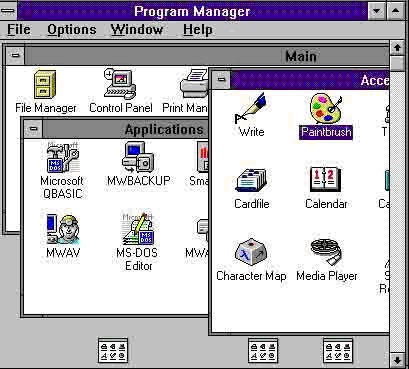
Operating system Windows 3.1 had a very limited tool for the organization of even the most simple network and required the use of third-party software developers. Perhaps for the operating system, released 10-12 years ago, it was normal. Especially for working groups Microsoft released Windows 3.11 for Workgroups, which had only a file sharing protocol. Later, the operating system Windows 95. Despite its "glyuchnost" was released in August 1995, this operating system was more advanced networking capabilities, but by modern standards, it was very difficult, and is not sufficient for the requirements of the modern user. Windows operating system was released a year later, NT 4.0, with additional patches and service packs. Windows NT 4.0 and Windows interface used principles 95. The main difference is the presence of advanced protection features, the best means of multitasking, user administration, and greater emphasis on networking organization for business users. However, the implementation of network characteristics proved even more difficult, and is not available for the inexperienced user.
After 2-3 years after Windows 95, Windows 98 and Millennium have been issued. Windows 98, except in the NT, was one of this 32-bit Windows version with full 32-bit code. While Windows 98 had some improvement in network tools and features, they still looked like Windows 95. In addition, Microsoft released a "Special Edition" Windows 98, known as Windows 98 SE, which fixes bugs in network protocols. In February 2000, Microsoft released Windows 2000. This system is based on the Windows NT kernel and is therefore sometimes referred to as Windows NT 5.0. Windows 2000 has a very advanced network capabilities, but their implementation is not simple, and resembles Windows NT.
Finally, today, we have witnessed the development and release of the Windows XP operating system. Both versions (Professional and Home) is a very nice combination of networking opportunities NT, 2000, and a simple and intuitive user interface.
Now, when we remembered how to develop networking capabilities of the Windows operating system, let's move on to our main topic.
Physical Installation Network
For simplicity, let us assume that we are using a computer in a network of three - two "client computer" and a "server". For the organization, even such a small network we will need network cards that are installed in each computer, a switch or hub, as well as special network cable, called twisted pair.Selecting a network card
In the past, the network card is a separate ISA (for those who do not know it's such an old standard expansion slot) or PCI card. And their price is higher than $ 100, which is somewhat restricted development in smaller organizations networks. Today, the network card has become so affordable that it is often integrated on the motherboard. If your motherboard does not have an integrated NIC, you will need to use an external PCI card. The card must comply with Realtek 10/100. It costs about $ 10. The more expensive cards have many advanced features that provide more stable data transmission. Below the photograph shows the appearance of a typical network card.When you select a network card, you must pay attention to the maximum supported transmission rate of 10/100. This means that the card can transmit data to and 100mbps 10mbps speed depending on the network architecture. In addition, it is necessary that the card had a RJ-45 connector (the modern standard of a CAT5), supports 100mbps transfer rate and backward compatible with standard 10mbps (just such a connector is shown in the photo). The latest standard is "CAT6", (still in development) will support speeds of up to 300mbps 1gbps. This means that you can copy the files to the network at a rate of 125 megabytes per second. This is faster than the speed of modern hard disks. CAT5-E or Category 5 UTP Enhanced also backward compatible with 10, 100 and 1000Mbit Ethernet. Using the RJ-45 rather than RJ-58, or more known as BNC. This connector is designed to connect at lower speeds (limited to 10mbps) coaxial cable.
Hub against Svicha
To manage all transactions (transfer of information blocks) network uses a device called a hub or a switch. What is the difference between the two devices ?. During transmission of the data packet hub sends them directly to all of the computers, which greatly reduces the bandwidth. Switch has a built-in memory, which stores information about which port connected to a computer. Therefore, during transmission of a packet, it is sent to a specific port. In addition, a switch can be used in the network controllers of different transmission rate, the total capacity is not lowered to the level controller at the minimum speed. Given the slight price difference, we strongly recommend that you purchase is a switch. Today Switches are admitted to 5, 8, 16, 24 or 32 ports. Price of the device depends on the number of ports.802.11a and 802.11b
Speaking about the organization of the network, we consider it necessary to address the issue of wireless networks, ie transmitting information over the air. Such networks are becoming increasingly popular, because lead to the placement of computers more flexible and users using PDAs or laptops to access the network at any point in the office, and even beyond. Today, there are two standards 802.11a and 802.11b. To implement such a connection is necessary to use special hubs and network cards.How to choose a switch?
In principle, any. For example, we use 8-Port Switch from CNET's, but other brands such as Kingmax, Netgear, Dlink, 3COM also have a very good quality. In general, you can trust us on this issue, which will carry you network. They usually put something that works well.Recommendations for Server Configuration
If your server will not be used for games, no need to use the latest Pentium 4 or Athlon XP with more RAM and a capacious hard drive, as well as with the latest graphics card GeForce 4. The main thing that you need to make it a stable clock work. So. As the server is to use Windows XP, it must be equipped with at least 128MB RAM.Ideally, you can use a Pentium 2 processor, III or Athlon 500MHz, and the system will be good enough to work in our environment.
Network configuration in Windows XP
Set the network settings in Windows XP you can in several ways. Firstly, manually. This method is preferable because It allows you to control all the settings. Second, for those who does not understand the terms of Microsoft network including the master network settings (Network Setup Wizard). To start the wizard, you must enter the "My Network Places" and click on "set up a home or small office network". Click Next, the second screen will describe some of the recommendations for correct installation. In fact, here you will find a complete guide to action. Click Next. Now for all the client computers you should choose the second option (The computer connects to the Internet through another computer on my network or through a residential gateway) and click Next. On the next screen you can enter or change the name of the computer. Now we go to the next window where we can change the name of the working group. The next screen summarizes the changes and apply them. On the next screen you will be prompted to create a network installation disk. Since we do melenko home network, this drive can not create. Just click the «Wizard and then Finish».We ask to excuse us for endless transitions to the next screen, but on another it is impossible to describe the steps in the wizard. In the future, we will use the first manual mode.
Master Network Authentication
Now you need to set the name of your computer in the workgroup to which it belongs. To do this, click Start -> Settings -> Control Panel -> System -> and select the Computer Name tab. Please click the "Network ID", which will activate the master network identification (Network Identification Wizard). On the first screen, just click Next. On the next screen, select the first option (This computer is part of a business network, and I use it to connect to other computers at work), on the next screen, select the second option (My company uses a network without a domain), it will lead you the screen shown below ...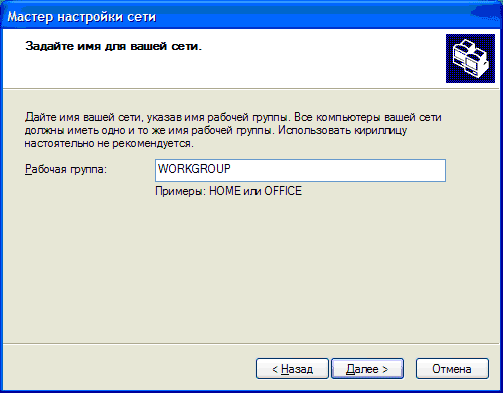
You must set the workgroup name. These steps you need to brush up on all the computers on your network.
Please note that some broadband providers use their own working group. In this case, they should instruct you on the use of the name of the working group.
IP addressing
First of all, you have to identify each computer on the network. For this purpose the so-called IP (Internet Protocol) addressing. IP address - a unique number of your computer on your network. IP address can be "static" or "dynamic". In its internal network, you can use IP addresses Class C, that in the range of 192.168.0.1 to 192.168.0.254. In other words, in the same workgroup can run up to 254 computers. Typically, the server assigns the address 192.168.0.1. When you enable shared access to the network (Internet Connection Sharing) by default, your server will automatically be assigned this address.server Configuration
Note: Under XP and Windows NT to install the network settings you need to enter an administrator. OK - installed on all computers network card, you need to assign each computer an IP address. To do this, click Start -> Settings -> Network Connections. Now right-click on "Local Area Connection" and select the Properties menu. Then point to the TCP / IP protocol and click Properties. Which allows to install all necessary network settings window opens in front of you ...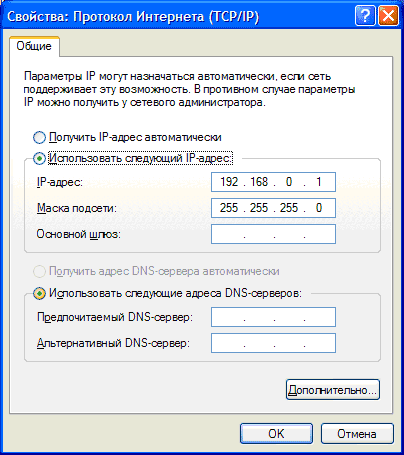
In the screenshot above, we show the IP address configuration for the server. While this is sufficient. Below we show how to configure the client computers. For what would you better understand how the server on the network, we provide an exemplary diagram connecting workgroup computers to the Internet through a single computer.
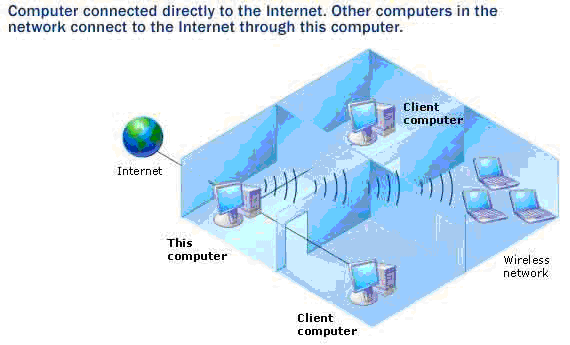
{1} { 2 }


Comments
Commenting, keep in mind that the content and the tone of your messages can hurt the feelings of real people, show respect and tolerance to his interlocutors, even if you do not share their opinion, your behavior in terms of freedom of speech and anonymity offered by the Internet, is changing not only virtual, but real world. All comments are hidden from the index, spam control.