Speed up iOS
For example, iPhone 3GS + jailbreak iOS 6.0.1
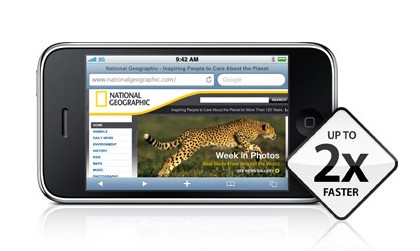
Accelerate iOS [part 1]
Two days ago, for family reasons, I changed the iPhone 4S to an 8-gigabyte 3GS, bought last summer. Already the next day, nerves began to take: the device periodically braked as it was not possible to make the original model on the last official firmware. IOS 6 loads the device of 2009 so much that it's time to break it against the wall. Instead of climbing to the flea market for the "five", I decided to return to the old, grandfather's way to speed up the work of any mobile gadget Apple.
But first - jailbreak.
There is no other way in this situation. In order to proceed to surface cleaning, we will need full access to the file system. The situation will be considered on the example of the most "fresh" firmware at the moment - iOS 6.0.1. To get started download the program Redsn0w and firmware 6.0 :

Next, we will begin the process of tied jailbreak . If you already have one, we skip these points, and if not, we read carefully. After each reboot of the device, you have to connect it to the computer and run Redsn0w, doing a couple of simple actions in the program. Without this, you will not be able to use some key built-in applications - for example, by mail or Safari browser, or Cydia. If you installed any "tweaks" from there, the phone will not turn on at all before you start Redsn0w.
All further actions are carried out by you at your own peril and risk.
Jailbreak iPhone 3GS on iOS 6.0.1
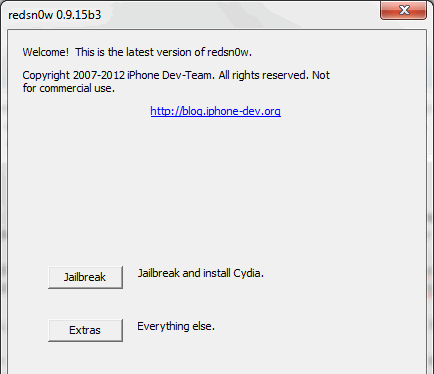
1. Connect your iPhone to your computer, turn it off (in that order) and put it next to you. Open Redsn0w and look at the bottom of the window.
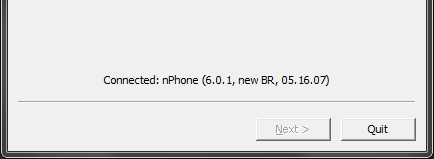
Here is the version of the bootloader of your iPhone - either "old BR" or "new BR" . For now, remember what it says and continue.
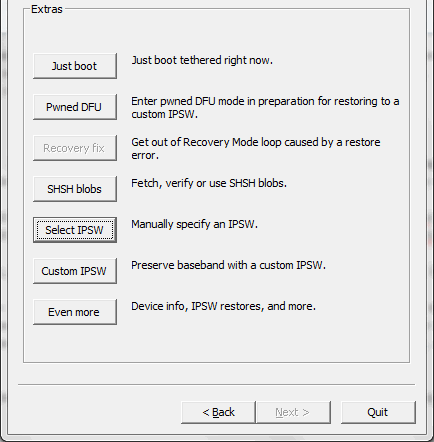
2. Click on Extras , then on Select IPSW . In the window that opens, select the downloaded firmware file iOS 6.0 (iPhone2,1_6.0_10A403_Restore.ipsw).
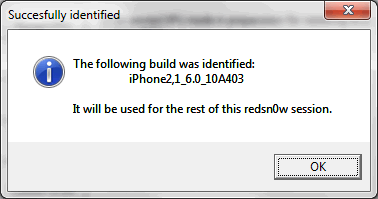
First window
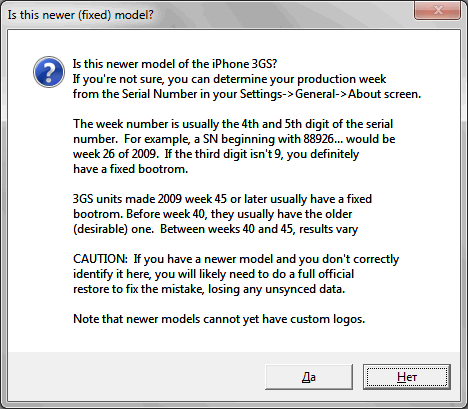
Second Window
Important! Then two pop-up windows will appear. On the first one, we press the single "OK" button, and on the second one we stop. Remember what the program wrote earlier in the bottom of the window. If there was a "new BR" - choose "Yes" . If there was an "old BR" - choose "No" .
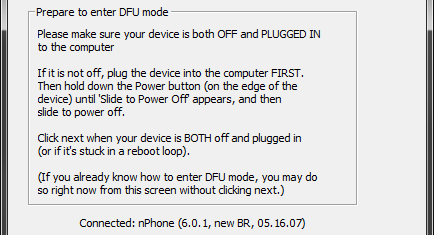
3. Click Back and select Jailbreak . Pick up the phone and follow the prompts on the screen to enter the smartphone into DFU mode . Once you do everything right, the program will continue to work, and soon the process will continue on the phone itself.
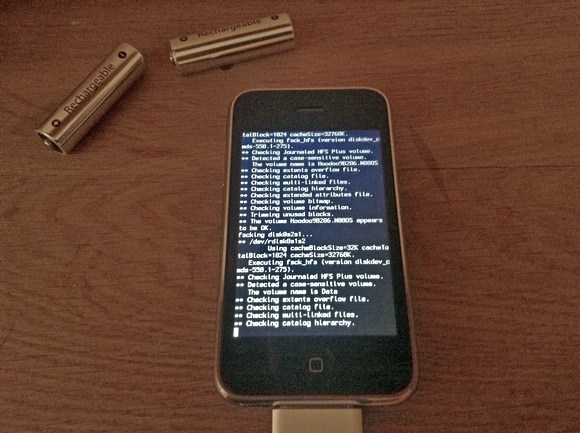
Do not close the program or disconnect the device from the computer until the moment it displays the iOS lock screen.
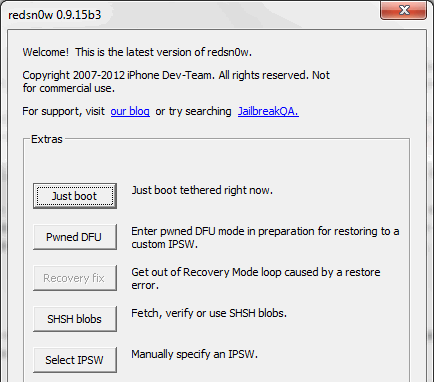
4. Now we need to "wake up" a jailbreak. We connect the iPhone to the computer again, turn it off and put it next to it. Repeat step 2 of this instruction. Immediately after that, click "Just boot" . We take in hand the connected and switched off iPhone, click Next and follow the prompts on the program screen. When the process is complete, the device will reboot in normal mode. Only instead of the "apple" you will see a pineapple - the legendary Pwnagetool logo.
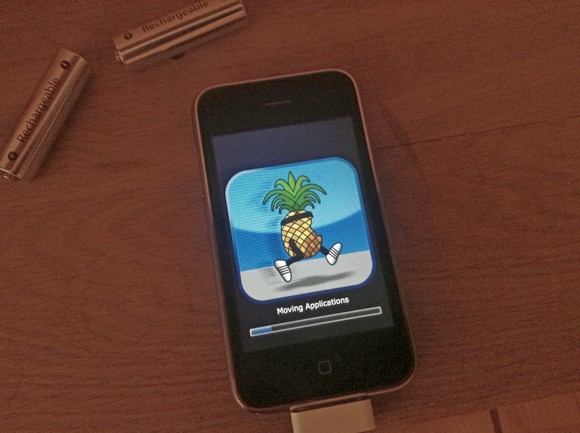
Cydia will appear, but we will not need it at all. It's time to move on to the main part - removing unnecessary processes.
Remove unnecessary processes. Caution
We connect iPhone to the computer.
Download and install the program iFunBox :

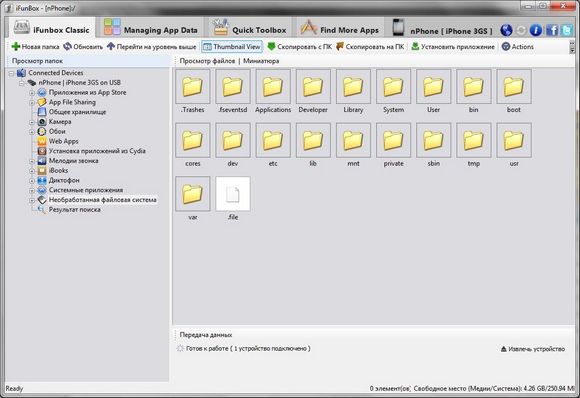
Open the iFunBox , then select the iFunBox Classic tab. In the left window, select "Unhandled file system . " Now in the right window, click on the System folder first, then on the Library and find the LaunchDaemons folder in this heap. We click on it with the right mouse button and choose "Copy to PC" . Just in case.
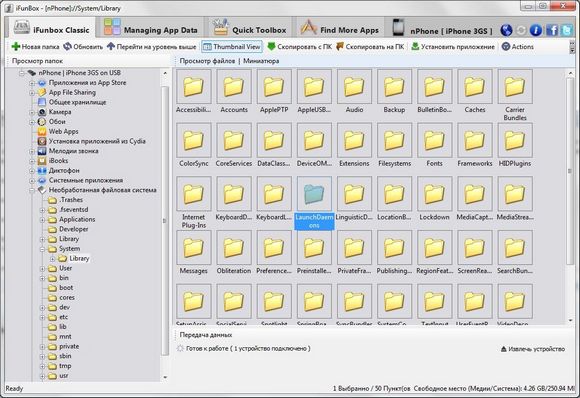
We'll forget about the backup just made, but now we will return and still open LaunchDaemons . Tip: Click on the Thumbnail View on the top bar of the program to see the full file names.
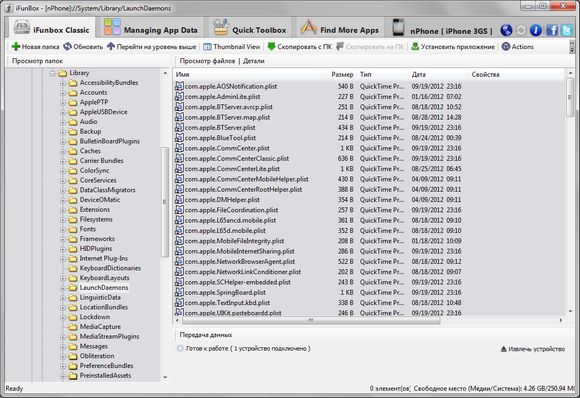
So, we have before us the files of system processes. You can not delete them at random. To understand what can be removed from this list, follow our simplified guide. Some processes from this list you initially may not be - this is normal.
Processes that can be deleted without consequences
- Com.apple.appsupport.cplogd.plist
- Com.apple.apsd.tcpdump.en0.plist
- Com.apple.apsd.tcpdump.pdp_ip0.plist
- Com.apple.apsd.tcpdump.pdp_ip0.plist
- Com.apple.aslmanager.plist.
- Com.apple.certui.relay.plist
- Com.apple.chud.chum.plist *
- Com.apple.chud.pilotfish.plist *
- Com.apple.crash_mover.plist
- Com.apple.CrashHouseKeeping.plist
- Com.apple.DumpBasebandCrash.plist
- Com.apple.DumpPanic.plist
- Com.apple.fseventsd.plist
- Com.apple.marcoagent.plist
- Com.apple.OTACrashCopier.plist
- Com.apple.ReportCrash. XXXXX .plist - 5-6 pcs.
- Com.apple.sharktrace.plist *
- Com.apple.syslogd.plist
* - do not delete if you are a software developer.
Processes that can be deleted with consequences
Com.apple.mobile.softwareupdated.plist - OTA updates are disabled. You can delete it if you do not plan to update the device "by air".
Com.apple.OTATaskingAgent.plist - disabling OTA-updates on schedule.
Com.apple.softwareupdateservicesd.plist - OTA updates are disabled. Delete if one of the above processes has already been deleted.
Com.apple.AddressBook.plist - slows the speed of opening the Contacts application. Through Phone all remains as before.
Com.apple.AdminLite.plist - hung applications will no longer "fly out" themselves.
Com.apple.AOSNotification.plist - disables all the functionality of iCloud.
Com.apple.apsd.plist - disables iMessage and Push notifications.
Com.apple.assitivetouchd.plist - disables Assistive Touch. If you do not know what it is - delete without questions.
Com.apple.awdd.plist - disables the logs of the sent / transmitted data over the operator's networks.
Com.apple.calaccessed.plist - disables calendar reminders
Com.apple.daily.plist - disables application scanning for updates once a day. You can do this manually.
Com.apple.dataaccess.dataaccessd.plist - disable if you do not use Microsoft Exchange and Google Sync. But better leave.
Com.apple.datamigrator.plist - disables the transfer of contacts from SIM to the phone.
Com.apple.gamed.plist - disables Game Center.
Com.apple.itunescloudd.plist - disables the functions of iTunes Match and iCloud Sync.
Com.apple.mobile.accessory_device_arbitrator.plist - disables the verification of plug-in accessories for compliance with Apple standards.
Com.apple.MobileInternetSharing.plist - disables Modem Mode.
Com.apple.mobile.obliteration.plist - disables the ability to clear all data via Basic-System-Reset, as well as remotely.
Com.apple.mobile.profile_janitor.plist - disables the ability to install applications via ad-hoc profiles. It is better not to delete edits of profile blogs.
Com.apple.printd.plist - disables AirPrint.
Com.apple.powerlog.plist - disables logs of charging statistics.
Com.apple.racoon.plist - disables the support of VPN-networks.
Com.apple.scrod.plist - disables Voice Control.
Com.apple.Springboard.SetupHelper.plist - disables the System Setup Wizard.
Com.apple.vsassetd.plist - disables Voice Control. Delete if the previous process was deleted.
Com.apple.voiced.plist - disables Voice Control. Delete if you deleted the two previous processes.
Com.apple.VoiceOverTouch.plist - disables Voice Over Touch. Delete if you do not use dictation.
Com.apple.searchd.plist - disables the search page functionality on the Home screen. The page itself will remain in place.
Com.apple.search.appindexer.plist - disables indexing of the application for search. Delete if the previous process was deleted.
Com.apple.storage_mounter.plist - disables the ability to connect the Camera Connection Kit. Not the best process to remove.
Com.apple.twitterd.plist - disables the built-in Twitter social functionality.
Com.apple.vibrationmanagerd.plis - disables custom vibration rhythms. If you have never installed them - you can delete this process.
Com.apple.wapic.plist - delete if you live outside of China.
Com.apple.webinspectord.plist - disables developer mode in Safari.
Com.saurik.Cydia.Startup.plist - disable auto-install of manually downloaded .deb packages in Cydia. Delete if you do not know what it is.
Com.apple.powerd.plist - can not be deleted on the iPhone 4 S. It is rumored that after the removal it gives a big performance boost.
Finish

After removing the processes, be sure to turn off the iPhone without disconnecting it from the computer. Run Redsn0w and run the 4 point of the jailbreak instruction. If after that your smartphone does not turn on - enter it into DFU mode, restore the contents of the LaunchDaemons folder from the backup on the computer and repeat the process of removing the processes again - only this time much more thoughtfully and carefully.
If the iPhone is loaded properly, I sincerely congratulate you. The difference in performance and free RAM should be at least noticeable. This is not the only way to improve the performance of the device - but the simplest. Enjoy your favorite 3GS again!
Accelerate iOS [part 2]
Removing unnecessary languages

I know only three languages. IOS knows a lot more - but that does not mean that the absolute majority of us really need them. Apple does not allow you to remove unnecessary languages from the system and its applications - and in vain, because it can greatly facilitate the work and increase the speed of running embedded programs. Help comes jailbreak - and the second part of the material to accelerate the work of iOS on older devices.
First, I advise you to get acquainted with the first part of the cycle (above in the text) - it tells how to jailbreak iOS 6.0.1 and remove unnecessary system processes. This and the previous instructions are relevant for all devices and firmware, starting with iOS 3.0 - so that recently released iOS 6.1 is also suitable, except that a jailbreak to it will have to wait until Sunday. The method is highly recommended to the owners of the first generation iPad and iPod Touch 4.
Install the iFunBox program if you have not done so before .
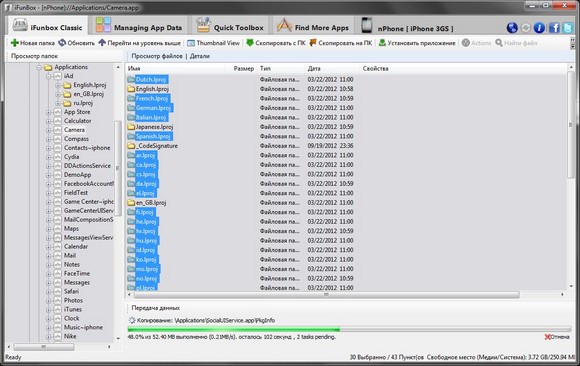
Connect your device to the computer and start iFunBox. Immediately go to the tab iFunBox Classic - this is where we will produce all the following actions. In the left list select the "Unhandled file system" item, and in the right window we look for the "Applications" folder.
We click on it with the right mouse button and choose "Copy to PC". Do not skip this step: it's much easier to recover an erroneously deleted file than to reinstall the entire system. Now you are ready to continue.
All further actions are carried out by you at your own peril and risk.
The Applications folder stores all system programs, most of which you see on the desktop of your iPhone, iPod or iPad. In no case do not delete them entirely - it will not lead to good. Instead, open the very first - iAd. This is a package of data necessary for the operation of Apple's own advertising network. We are interested not in its functions, but in folders with the extension .lproj .
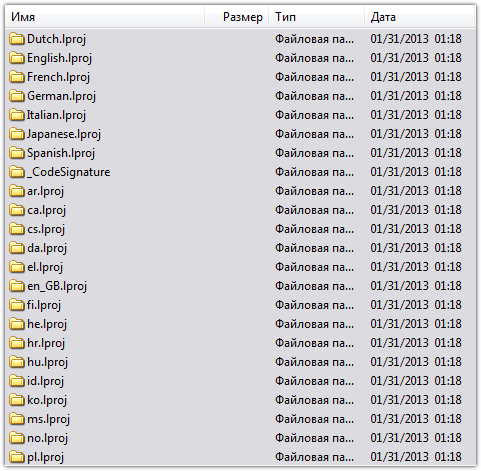
.lproj are program localization packages that are downloaded automatically when the application starts. Theoretically and quite in fact, the more in superfluous languages, the slower it works. In practice, having got rid of superfluous languages, you first of all clear an empty seat in system, and also reduce loading time of programs.
Here everything is not so simple. Obviously, English-language localization can not be deleted. Russian, too, should not be touched. If you use or plan to use emoji emoji - do not touch Japanese. Based on the sad experience (including one's own), we compiled a brief summary of the disputable language packs - so that you know that you should not delete it.
_CodeSignature - has nothing to do with localization. Do not delete this folder from the applications.
English.lproj (en.lproj) - the main localization package, which can not be deleted in any way.
Japanese.lproj (ja.lproj) is a Japanese package, the deletion of which will turn the hieroglyphs into "squares".
En_GB.lproj - variation of English localization package. The menu is designated as "Great Britain". Removal is possible, but after that some still complain about the problems with the fonts. It is better not to touch.
Ru.lproj - package of the Russian language. I think you know what not to do with him.
Now safely remove all other packages in all applications. To speed up this process it is possible so: select all folders, then press Ctrl and the cursor remove the selection from the above-named localization packages, as well as from all folders without the extension .lproj . Then right-click and select "Delete" from the drop-down menu.
As a result, in most standard programs, there will be five .lproj packages, the _CodeSignature folder and something else. Turn off your gadget and reboot it. If everything was done correctly, it will load normally and will please you with a slightly shorter time for enabling and downloading applications.
But it is so, flowers. Or warming up. Do you want more? No problems. Repeat the above steps in the following folders and their subfolders:
/System/Library/PreferenceBundles/ + /System/Library/PreferenceBundles/AccountSettings
/System/Library/PrivateFrameworks
/System/Library/CoreServices/SpringBoard.app
/System/Library/Frameworks
/System/Library/SystemConfiguration This is where most of the localization files are located. For their selective cleaning will take at least one hour and a lot of patience - but the result is worth it. Be extremely careful! Any mistake can cost a flashing - and then you have to repeat the entire procedure anew.
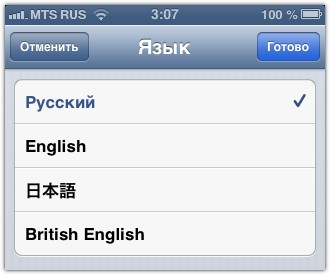
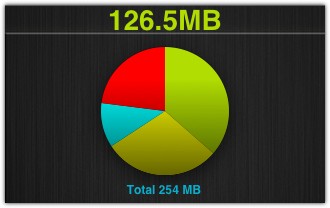
Free RAM on the iPhone 3GS after all the procedures was about 120 megabytes. And this is relatively much for iOS 6.0.1 without any additional tweaks that clean up RAM. And the system was breathing freely ...
Good luck;)

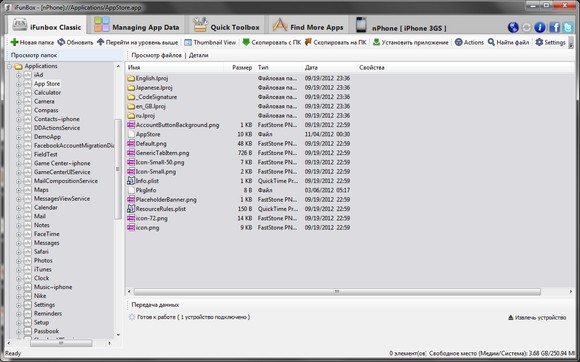
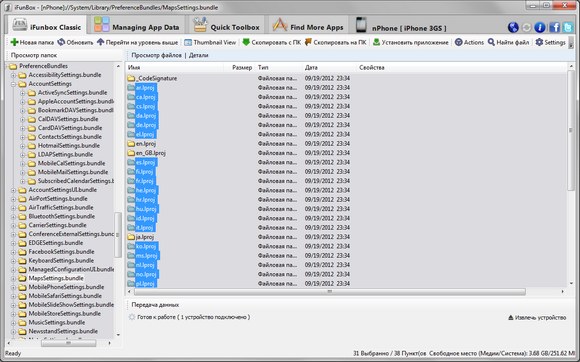

Comments
When commenting on, remember that the content and tone of your message can hurt the feelings of real people, show respect and tolerance to your interlocutors even if you do not share their opinion, your behavior in the conditions of freedom of expression and anonymity provided by the Internet, changes Not only virtual, but also the real world. All comments are hidden from the index, spam is controlled.