Setting up GPRS, WAP, Internet, Ringtones, Pictures, Games of Chinese mobile phones
How to put a melody on a Chinese phone, or a picture on a caller, etc.
1. The Bluetooth is turned on, but no one can connect.
Menu - bluetooth - settings - Visibility of the sender ON, Authentication ON - FTP settings - select the memory card. Done.
2. How to put a photo or video on the incoming call of the caller.
To do this, you need to save new contacts in the phone's memory, then the menu will prompt you to add photos and videos, as well as ringtones.
3. I can not set up the TV.
Menu - Multimedia - TV - Options- Region settings select Russia - Do not forget to save - Search
4. I do not need a 2 sim card, we'll disable it.
Menu- Sim card settings- Select Sim1 (sym1). All.
5. How to put your ringtone (melody) on the Chinese phone.
Menu - Profiles - Options - Settings - Response parameters - Sim1 - Select empty replace - Memory card - Select melodies from memory card - Save settings. Similarly with Sim 2.
6. To read books in Chinese, you need to save your book "Save As" - "plain text" - Unicode on the PC.
In the settings of the phone reader - encoded UTF-8
Frequently asked questions on Chinese phones and answers to them
FAQ on Chinese phones.
Content: 1. SETTING THE INTERNET ON THE PHONE
2. SETTING THE MMS ON THE PHONE
3. CONNECTING A PHONE TO A PC
- CONNECTING THE PHONE IN THE FLASH-CARD MODE
- CONNECTING THE PHONE IN THE COM-PORT MODE
- CONNECTING THE PHONE IN THE WEB-CAMERA MODE
4. INSTALLING MODEM
5. CONFIGURING THE MODEM
6. CONNECTING PHONE TO PHONE SUITE PROGRAM
7. EXIT IN THE INTERNET ON THE PC VIA THE MOBILE TELEPHONE
8. INSTALLING JAVA-APPLICATIONS
9. INSTALLING NES-GAMES
10. INSTALLING MP3 MELODY ON THE CALL
11. ADDING MELODIES TO THE LIST OF MP3 PLAYERS
12. OUR RECOMMENDATIONS
Cable for Chinese phone

So, as we said in the first note about the "Chinese" firmware, we need a special cable. We take the USB cable on any chip, for example the popular PL2303, a tester and a soldering iron.
First, we connect the cable to the computer and install the driver. Most often, the driver disc comes bundled with a cable, or the driver can be downloaded, a bit of a googling. Attention, this is important: do not look for a driver for a Chinese phone, we need a USB to COM driver.
Now a bit of theory. In general, for the Chinese phone firmware, you need 3 reasons (standard layout for the COM interface):
GND - Ground, common wire
RX - Data input from the COM port
TX - Data output to COM port
To successfully connect the computer to the phone, you need to connect the wires as follows:
Earth PC -> Land of the phone
PC Input -> Phone Out
PC output -> Phone input
If you disassemble the adapter and look at the IC, the number of contacts is as follows:
1 contact - TX
5 pin - RX
7 contact - earth
We disassemble the adapter and check its device. If the cable is coming to your phone (for example, the connector from the Samsung came up to the ZTE phone), then everything is in order. If not - you'll have to find and buy the appropriate connector (if not included with the phone) and assemble the cable yourself. The pinout for Chinese phones is easily found on the Internet.
Before the firmware I advise you to merge the original firmware - this will help in case of what.
Codes of Chinese phones
Many Chinese phones support the so-called engineering mode (factory mode, engineering mode), which allows you to check the firmware version, change some hidden settings, etc. I bring to your attention a few common codes.Language change codes.
Often the Chinese phone has Russian, or at least English, but it is difficult to include it in the settings without knowing the Chinese language. Therefore, there are codes that allow you to quickly change the language used in the menu.
* # 0000 # + Call - the default language (probably Chinese, or English)
* # 0007 # + Calling - Russian
* # 0033 # + Calling - French
* # 0034 # + Call - Spanish
* # 0039 # + Call - Italian
* # 0044 # + Call - English
* # 001 # + Call - English (in newer firmware).
* # 0049 # + Call - German
Chinese phone codes for entering the engineering menu:
* # 110 * 01 # - Engineering menu. Select here, for example item Device -> Set UART -> PS Config -> UART1 / 115200 - this activates the COM port.
* # 66 * # - Switching the phone to test mode Factory Mode
* # 110 * 01 # - Engineering mode.
* # 987 # - Engineering mode
These codes are suitable for different phones, if not worked one - try the other one.
Find out the firmware version of your phone:
* # 8375 # - show information about the firmware.
* # 800 #, * # 900 # - software version.
Codes for general reset:
* # 987 * 99 # - for many models
* # 19992006 # - for copies of SAMSUNG D820 and some others.
* # 9426 * 357 # - for clones of NOKIA 6280 and some similar phones.
These codes reset all settings to factory settings. Probably, after this operation it is necessary to use the code on change of language.
NES and MRP - games for Chinese phones
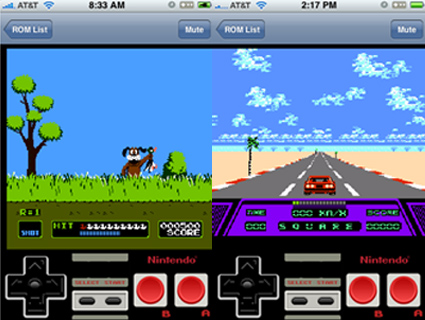
As you know, most Chinese phones do not support Java, and therefore the usual Java-games for Chinese phones are generally not suitable. What to do? In fact, most Chinese phones support games and applications in other formats, which I will now talk about.
So, the first number is the game for Chinese phones in the NES (Nintendo Entertainment System) format, or, simply speaking, games for the Dendy console (who still remembers those). Toys in NES format are quite common, because they can be played on ordinary phones (using a Java-emulator), on a PDA, and even on an ordinary computer. Of course, 3D graphics in such games should not be expected, but they are often much faster than the Java-game in terms of gameplay, and even smaller ones, and you can play for a long time.
An essential drawback of the NES format is the lack of applications. It's understandable: the Dandy had neither players nor browsers, but these problems are deprived of the MRP format (the MiniJ platform, based on the C # programming language). However, with this format there is a problem, which java-applications are also subject to: they can send SMS, so there is a chance to pick up the MRP-virus. On the other hand, the functionality of the platform is limited only by the imagination of developers: besides toys, there are hundreds of useful and interesting applications on the MRP).
Shl
To check if your Chinese phone supports MRP, enter the following code on the keyboard: * # 220807 # Good luck!
Chinese Phone Firmware

So, you got a Chinese phone (a Chinese copy of a mobile phone from a well-known manufacturer), for example Nokla, sciPhone, Anycool, etc. And the first question for you is the Russification or firmware of the Chinese. Do not despair: it is quite easy to sew a Chinese phone.
To flash the Chinese iPhone Let's start with the fact that almost all Chinese phones, as different as they did not look, are almost identical inside. No, of course there are Chinese phones with TV, Chinese phones with Wi-Fi and an accelerometer, telephones-copies and original designs, phones for 2 or even 3 SIM-cards ... It's clear that simple firmware will not add Wi-Fi to the phone, Java support. But at the same time, the software and firmware of Chinese phones almost everywhere has an identical structure - after all, all the "Chinese" are developed on a single CECT platform. And this is only to our advantage.
First of all, it is worthwhile to find a program for flashing the Chinese phone, most often it's the FlashTool program (you can also use MTK Format for firmware). For russification of Chinese phones, there is also a Gstar-tools II program, but it is not free. But it's extremely easy to use and is supported by experienced Russifiers. Also advise me in advance to find and download MTK Repair - a program that will come in handy if something goes wrong.
Next, we are looking for the firmware itself.
Since the phones are different, I can give only general advice ...
Look for firmware type:
MTK_ROMINFO_v04.TELSDA26_05C_PCB01_GPRS_MT6226_S01.BASECODE MTK_ROMINFO_v04.LC6225_GEMINI_PCB01_GPRS_MT6225_S00.LBTDA01_7_1_1_3T14M0716_M511A and the like. On the sites where they spread, it is written for what model it is. Often you can download the Russian firmware for the phone, someone has already corrected it (The size of the archive with the firmware is about 10 megabytes).
Spiderman 2.67 full version (IMEI change for Speadtrum platform)
1. Direct IMEI change for Speadtrum platform in test mode2. Support for new memory chips platform Speadtrum (K5N2833ATB)
3. Updated drivers USB Speardtrum. Reinstall them again.
Fully working version !!!
We connect MT6218, MT6227, MT6225 and others to the computer
Most of the Chinese phones are made on the basis of the MTK processor: MT6218, MT6227, MT6225.
If you have already been here and your phone is not synchronized with the computer, try the Fly_PC_Sync_RUS_2_1_4_8 program and experiment with the phone model (the "Default" drop-down list is the "Cellular phone" drop-down list). Most models are perfectly synchronized when "SX315" is selected.
When you connect the phone to a computer via a USB cable with a memory card inserted into the phone, it is identified without any problems as a removable disk. Naturally, only a memory card is available for data exchange.
In order to view the data placed in the phone itself (contacts, photos, multimedia files), you need a driver program for MT6225, or MT6227, or MT6218 and a file manager.
Download the program for synchronization with PC and the driver for Chinese phones:
How to install the synchronization and driver software
Using the program is simple:
1. Download the archive for Windows XP or for Windows Vista, XP
2. Save it to any folder on your computer. Let it be  C: \ my_phone
C: \ my_phone
3. Unzip the archive. In folder  C: \ my_phone there will be four folders:
C: \ my_phone there will be four folders:
In the case of an archive for Windows XP (file manager.zip)
-
 GPRS Dial-Up Setting1019
GPRS Dial-Up Setting1019 -
 MIWebcamSetup
MIWebcamSetup -
 PhoneSuite070112
PhoneSuite070112 -
 Usb2ser_2kXP
Usb2ser_2kXP
 TelephoneSuite070112
TelephoneSuite070112
In the case of an archive for Windows Vista, XP (file Fly_PC_Sync_RUS_2_1_4_8.rar)
-
 2K_XP_COM
2K_XP_COM -
 98_Mass
98_Mass -
 98ME_COM
98ME_COM -
 Vista
Vista
The file manager itself is located in the folder  C: \ my_phone \ PhoneSuite070112 in case of archive manager.zip or in the folder
C: \ my_phone \ PhoneSuite070112 in case of archive manager.zip or in the folder  C: \ my_phone \ Fly_PC_Sync_RUS_2_1_4_8 in case of using Fly_PC_Sync_RUS_2_1_4_8.rar or Fly_PC_Sync_RUS_2_1_4_8.zip, but first we need to install our phone.
C: \ my_phone \ Fly_PC_Sync_RUS_2_1_4_8 in case of using Fly_PC_Sync_RUS_2_1_4_8.rar or Fly_PC_Sync_RUS_2_1_4_8.zip, but first we need to install our phone.
I will cite the installation using the example of Windows XP. In Windows Vista everything is about the same.
So. We connect the included phone to the computer with the help of USB cable, which we always supply with the phone.
A list of connection options appears on the phone. There will be 2 or 3, depending on the model:
- Storage device
- Flash memory
- COM port
- Modem
When the "Flash memory" option is selected, the phone is connected as a removable disk and does not require additional drivers.
Connection as a modem is a topic for a separate article.
We are interested in the "COM port" option. We choose it.
After that we will receive a message.
«Found new equipment MT6218»

Or
«Found new equipment MT6227»

Then
«Found new equipment 6218 USB Modem Driver»

Or
«Found new equipment 6227 USB Modem Driver»

Then the treasured window of the New Hardware Wizard appears.

Automatic installation does not help us, so choose "Install from a specified location"

Put a tick in the item "Include the next place of search" and specify the folder into which we unpacked the archive manager.zip

From the presented options you can choose as one, 
This and that 
Click "Next" and let Windows XP save us from possible troubles. 
After the copying of the files is completed, we see the message "The wizard has completed the installation of the programs".

Now click "Finish".
It's time to check, what is it that we have established. Go to the desktop and click the right mouse button on the "My Computer" icon, select " Properties "

In the properties of the system we are interested in the "Hardware" tab and the "Device Manager" button

In the group "Ports COM and LPT" we have a record "USB Modem Driver COM3" . There may be options. At me it appeared as "USB Modem Driver COM4", my friend generally as "USB Modem Driver COM5". It depends on what kind of equipment is already installed on your computer. But it's always "USB Modem Driver COM:". Remember exactly this "COM:"

Now it's time to start the program for data exchange with the Chinese phone. In our example, this is PhoneSuite.exe from the folder  C: \ my_phone \ PhoneSuite070112 (or PhoneSuite.exe from the folder
C: \ my_phone \ PhoneSuite070112 (or PhoneSuite.exe from the folder  C: \ my_phone \ Fly_PC_Sync_RUS_2_1_4_8 )
C: \ my_phone \ Fly_PC_Sync_RUS_2_1_4_8 ) 
The first thing we do is go to the Settings menu item (by the way, you can change the Language to Russian, restart the program and continue to work with the menu item "Settings") and in the "COM Port" (in the Russian version of "Addresses ") Change the value of COM1 to the same COM : We have an example in the pictures in which the phone was installed on the COM3 port.
English file manager interface

Russian interface file manager (in the version for Windows Vista, XP Russian is installed by default)

Voilà! The inscription in the lower right corner of Phone Suite has changed to "Connected" . The phone is at your disposal.
The program is still not exactly native to the phone we bought from us, so not all files can be accessed. But the pictures then you just get out of it. And I still highly recommend to purchase a Micro SD flash card. The problem of pictures, mp3 ringtones and files then ceases to be a problem. A 2 gigabyte card costs only 400-500 rubles, and using a phone is much more pleasant.
I repeat: if your phone does not synchronize with the computer, try the program Fly_PC_Sync_RUS_2_1_4_8 and experiment with the phone model (the "Default" drop-down list is the "Cell phone" drop-down list). Most models are perfectly synchronized when "SX315" is selected.
Bluetooth and transfer files to a memory card
If you have a flashcard on your phone and the phone does not accept large files via Bluetooth, there is a solution 
In different tephons in different ways, but the principle is the same.
Menu -> Communication -> Bluetooth -> Settings -> StorageLocation (where to save) = then you need to select it on the memory card. All.

 Download a collection of questions on Chinese phones
Download a collection of questions on Chinese phones



Comments
When commenting on, remember that the content and tone of your message can hurt the feelings of real people, show respect and tolerance to your interlocutors even if you do not share their opinion, your behavior in the conditions of freedom of expression and anonymity provided by the Internet, changes Not only virtual, but also the real world. All comments are hidden from the index, spam is controlled.