Buttons
A button is an element of the interface to which you want to click. It is created as follows.
The parameters of the button are listed in Table. 1.
| Parameter | Description |
|---|---|
| Name | The name of the field. It is intended for the form handler to be able to identify this field. The name parameter can be omitted, in which case the button value is not passed to the server. |
| Value | The inscription on the button, as well as its meaning. |
The use of parameters and the creation of conventional buttons are shown in Example 1.
Example 1. Creating a button

<Html>
<Head>
<Meta http-equiv = "Content-Type" content = "text / html; charset = windows-1251">
<Title> Button </ title>
</ Head>
<Body>
<Form action = "/ cgi-bin / handler.cgi">
<P style = "text-align: center"> <input type = "button" name = "press" value = "Press me gently"> </ p>
</ Form>
</ Body>
</ Html>
The result of this example is shown in Fig. 1.
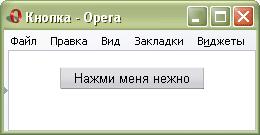
Fig. 1. Button appearance in the Opera browser
In the inscription on the button, you can put spaces in any number.
SUBMIT button
When the user clicks on this button, the form data is sent to the server and processed by the program specified by the action parameter of the <FORM> tag.
The parameters are the same as for simple buttons (example 2).
Example 2. Submit Button

<Html>
<Head>
<Meta http-equiv = "Content-Type" content = "text / html; charset = windows-1251">
<Title> Button </ title>
</ Head>
<Body>
<Form action = "/ cgi-bin / handler.cgi">
<P> ... </ p>
<P> <input type = "submit" >> </ p>
</ Form>
</ Body>
</ Html>
The button is shown in Fig. 2.

Fig. 2. Submit Button
The name parameter for this button type can be omitted. If you do not specify a value for the value parameter, the Query (for Internet Explorer), Submit (for Opera), or Send Request (for Firefox) automatically appears automatically .
RESET button
When you click this button, the form data is returned to its original value.
The parameters coincide with the parameters of simple buttons (example 3).
Example 3. Reset button

<Html>
<Head>
<Meta http-equiv = "Content-Type" content = "text / html; charset = windows-1251">
<Title> Button </ title>
</ Head>
<Body>
<Form action = "/ cgi-bin / handler.cgi">
<P> <input type = "text" size = "20"> <input type = "reset" > </ p>
</ Form>
</ Body>
</ Html>
The Reset button and its operation are shown below.
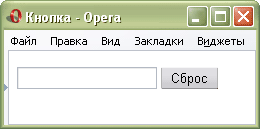
Fig. 3. Reset button
Similarly to the Submit button, the value of the name parameter can be omitted, then the Reset button on the button will be automatically added by the browser.
The value of the Reset button is never sent to the server.
Copyright © www.htmlbook.ru


Comments
Commenting on, remember that the content and tone of your message can hurt the feelings of real people, show respect and tolerance to your interlocutors even if you do not share their opinion, your behavior in the conditions of freedom of expression and anonymity provided by the Internet, changes Not only virtual, but also the real world. All comments are hidden from the index, spam is controlled.