Combo Box
Combo Box called another drop-down menu, one of the flexible and user-friendly form elements. Depending on the settings in the list can choose one or more values. The advantage of the list in its compactness, it can take only one line, but to see the full list need to click on it. However, this is a disadvantage, because the user does not immediately see the whole selection.
combo box is created as follows.
<Option settings> Option 1 </ option>
<Option> Option 2 </ option>
<Option> Option 3 </ option>
</ Select>
Tags <SELECT> and <OPTION> has the following parameters (Table. 1).
| Parameter select |
Description |
|---|---|
| name | Name field. It is intended to form handler can identify the list. |
| size | The number of visible rows. By default, one line. |
| multiple | This option allows you to select multiple rows. The choice is made using the Control or Shift key. |
| parameter option | Description |
| selected | Default Visible field. |
| value | Determines the value to be sent to the server with the selected list item. |
Create a list using the tag <SELECT> and <OPTION> is shown in Example 1.
Example 1. Combo Box
<Html>
<Head>
<Meta http-equiv = "Content-Type" content = "text / html; charset = windows-1251">
<Title> Combo Box </ title>
</ Head>
<Body>
<Form action = "/ cgi-bin / handler.cgi">
<P> <b> How do you think stands for the abbreviation "OS"? </ B> </ p>
<P> <select name = "OS">
<Option> Officers </ option>
<Option> Operating System </ option>
<Option> Big striped flies </ option>
</ Select> </ p>
</ Form>
</ Html>
As a result, we obtain the following (see Fig. 1).
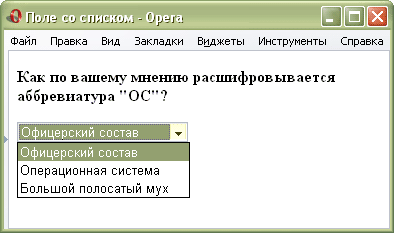
Fig. 1. View the list disclosed
© Policy Copyright www.htmlbook.ru


Comments
Commenting, keep in mind that the content and the tone of your messages can hurt the feelings of real people, show respect and tolerance to his interlocutors, even if you do not share their opinion, your behavior in terms of freedom of speech and anonymity offered by the Internet, is changing not only virtual, but real world. All comments are hidden from the index, spam control.