Text Size
To change the size of the text, there are several possibilities: using the headers <H1> , ..., <H6> , <BIG> tags and <SMALL> . In Table. 1 lists the main options with a description and an example.
| HTML Code | Description | Example |
|---|---|---|
| <Big> Text </ big> | Increases font size | Text |
| <Small> Text </ small> | Decreases font size | Text |
| <H1> Text </ h1> | Writes the text in the form of a large title | Text |
| <H6> Text </ h6> | Writes text as a small title | Text |
In addition, the size of the text can be set using CSS, setting it in points, pixels or other units. There is another option - to create text in the graphics program and add it to the web page as an image.
The tags <BIG> and <SMALL> can be repeated several times in a row, thereby increasing or decreasing the text to the desired size (example 1).
Example 1. Using the <BIG> tag
<Html>
<Head>
<Meta http-equiv = "Content-Type" content = "text / html; charset = windows-1251">
<Title> Text </ title>
</ Head>
<Body>
<P> Using tags to increase the text, you can achieve <big> <big> large </ big> </ big> results. </ P>
</ Body>
</ Html>
The result of this example is shown in Fig. 1.
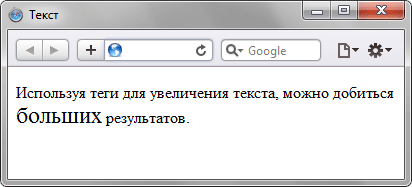
Fig. 1. The appearance of the text formed with the tag <BIG>
Among the tags listed in the table, the tags <H1> , <H2> and <H3> are mostly used. They are designed to create headings for sections and show their relative importance. So, by default the text inside the <H1> tag is displayed in boldface and 24 points in size. The content of the <H2> tag already has a size of 18 points, and <H3> is 14 points (example 2).
Example 2. Applying tags <H1>, <H2> and <H3>
<Html>
<Head>
<Meta http-equiv = "Content-Type" content = "text / html; charset = windows-1251">
<Title> Titles </ title>
</ Head>
<Body>
<H1> Heading 1 </ h1>
<H2> Heading 2 </ h2>
<H3> Heading 3 </ h3>
</ Body>
</ Html>
The result of this example is shown in Fig. 2.
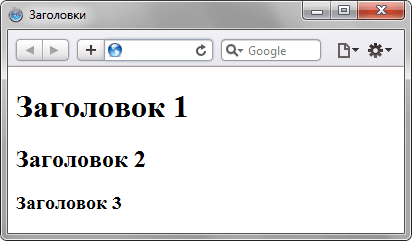
Fig. 1. Headings of different levels on the page
Copyright © www.htmlbook.ru


Comments
When commenting on, remember that the content and tone of your message can hurt the feelings of real people, show respect and tolerance to your interlocutors even if you do not share their opinion, your behavior in the conditions of freedom of expression and anonymity provided by the Internet, changes Not only virtual, but also the real world. All comments are hidden from the index, spam is controlled.